-
-
Notifications
You must be signed in to change notification settings - Fork 354
UI Guidelines
Consistency within the Rock UI is critical. We'd like to keep a consistent look and feel in custom Rock Blocks as much as possible. The guidelines and standards below have been put in place to help provide patterns for developers to use as they add new features to the system.
Rock uses the Twitter Bootstrap CSS Framework (currently version 2.0.3) as a starting point for all style guidelines. Always start with the Bootstrap documentation when deciding how to write your HTML / CSS.
- Use appropriate Bootstrap CSS classnames whenever possible. This will make it easier for others to apply their own styles to your custom
and will make your Blocks fit in nicely with existing and third party Rock Themes.
- The internal theme for Rock uses the responsive rows in Twitter Bootstrap. Be sure to use the 'row-fluid' class on row divs.
The color map below should be used to help reduce the number of colors used within the UI. If you need to implement a new UI widget consider pulling from one of the colors in the image below.
[ ][img1]
[img1]: Attachments/UI-Guidelines/colors.jpg
][img1]
[img1]: Attachments/UI-Guidelines/colors.jpg
There will be times when you need to provide administrators the ability to choose between a stacked layout and horizontal layout. Since we're using Bootstrap, what this means is you'll want to allow the insertion of additional row-fluid divs in your markup so that instead of this...
<div class="row-fluid">
<div class="span6">...</div>
<div class="span6">...</div>
</div>
...you actually need this:
<div class="row-fluid">
<div class="span6">...</div>
</div>
<div class="row-fluid">
<div class="span6">...</div>
</div>
You can achieve this with a little inline if trickery like this:
<div class="row-fluid">
<div class="span6">...</div>
<% if ( UseStackedLayout ) { %>
</div>
<div class="row-fluid">
<% } %>
<div class="span6">...</div>
</div>
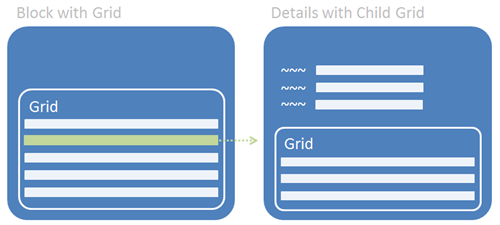
Place the initial list/grid in one block and use a secondary block for the details and its list/grid. On the secondary block use a standard UpdatePanel.
There is a very common view/edit pattern for many UI scenarios where you have a list of items that are clickable. Clicking on an item should take you to a page-block that can handle both view and edit for the item via two panels wrapped in a standard UpdatePanel.

Initially 'detail view' of the item is shown. If the current person is authorized to edit (i.e., IsUserAuthorized("Edit")) then an edit button is shown. Pressing that button would cause the view panel to hide and the edit panel to appear (without causing a full postback) with the appropriate save and cancel buttons.