- 🍚 Introduction
- 🎨 Appearance Information
- 🧩 Extensions
- ⚙️ Softwares Settings
- ➕ Extra Stuff
- ✨ Credits to
This is my first rice ever! I wanted it to be aesthetically pleasing, but also very usable. It may still have some inconsistencies here and there. However, its current state is what I could have done without a massive time consuming effort.
I chose GNOME as my desktop environment because - while KDE definitely has some basic features out of the box that I always use - after a little setup it provides me a better experience and I don't miss almost anything (KDE widgets are still awesome, though).
Kudos to the best clipboard manager ever (my beloved Pano extension 💖) and probably one of the coolest overview feature that I ever used. I miss the system-wide touchpad gestures that are available in Windows and macOS, although GNOME is still the distro that supports it the most among others.
Important
It's crucial to change several extensions if you want to achieve the same look, so please check out the screenshots on Software Settings to see what I've changed. That said, I'd be happy if someone uses my dotfiles!
- Fonts:
Roboto Medium/Roboto Mono Regular - Terminal: Black Box
- Shell/GTK Theme: RosePine-Main-BL
- Icons Theme: Catppuccin-Mocha
- Cursor Theme: Sunity
- Aylur's Widget
- Blur my Shell
- Gnome 4x UI Improvements
- Just Perfection
- Rounded Corners
- Transparent Window Moving
- User Themes
- ArcMenu
- Color Picker
- Dash to Dock
- Gesture Improvements
- Extensions Sync
- Pano - Clipboard Manager
- Pop Shell
- Quick Close in Overview
- Search Light
- Tiling Assistant
If I seem to have left some settings behind, it's because I didn't change them, and otherwise it would be redundant.
Image Source: sideblogforartstuff
I just used the amazing ascii-image-converter tool to make it! Its repository is also well organized and has many gifs demonstrating each command.
If I remember correctly, this was the command I used:
ascii-image-converter path/to/spinning_fumo.gif -b --dither -C
Since I'm coming from Windows, most of the shortcuts I made were just the same as they were there. I highly recommend you do the same if you used these shortcuts on Windows too!
| Launchers | Keybinding |
|---|---|
| Home Folder | Super + E |
| Launch Email Client | Disabled |
| Navigate Applications and Windows | Keybinding |
|---|---|
| Switch Focus to Window | Disabled (all of them) |
| Navigation | Keybinding |
|---|---|
| Hide All Normal Windows | Super + D |
| Navigate Applications and Windows | Keybinding |
|---|---|
| Switch Focus to Window | Disabled (all of them) |
| Switch Applications | Disabled |
| Switch Windows | Alt + Tab |
| Screenshots | Keybinding |
|---|---|
| Record a Screencast Interactively | Shift + Super + R |
| Take a Screenshot (Fullscreen) | Shift + Super + F |
| Take a Screenshot Interactively | Shift + Super + S |
| Take a Screenshot of a Window | Shift + Super + W |
| System | Keybinding |
|---|---|
| Lock screen | Super + L |
| Show All Apps | Super + A |
| Show the Notification List | Disabled |
| Show the Overview | Super + Tab |
| Windows | Keybinding |
|---|---|
| Hide Window | Super + Down |
| Toggle Maximization State | Super + Up |
| Tiling (with Pop Shell) | Keybinding |
|---|---|
| Toggle Stacking Mode | Super + Q |
| Custom | Keybinding |
|---|---|
BlackBox com.raggesilver.BlackBox |
Ctrl + Alt + T |
System Monitor (aka Task Manager) gnome-system-monitor |
Shift + Ctrl + Esc |
For context, there is a different behavior (and less practical) than Windows on the international keyboard. To type "acentos", you always have to press space before each key, even if the next key isn't a "compatible letter" (like a consoant).
That's why I found this guide on GitHub that has solutions to this problem.
Make sure you have a Firefox with Wayland enabled. There are a few ways to do that - installing the firefox-wayland package worked for me.
You can also get it enabled by default on Firefox Nightly, though I wouldn't recommend to use a under heavy development browser just for something like this.
After that, I would recommend to change the following things on about:config, because the default speed is insanely too fast:
mousewheel.default.delta_multiplier_x = 15
mousewheel.default.delta_multiplier_y = 15
mousewheel.default.delta_multiplier_z = 15
- Anki
- BetterDiscord
- Black Box
- Discord
- Extension Manager (Matthew Jakeman)
- Firefox
- Foliarte (e-book reader)
- Footage (quickly video editor)
- KDE Connect
- Kooha (screen recorder)
- Obsidian
- onedriver
- OnlyOffice
- Spicetify
- SyncThing GTK
- TickTick
- Tweaks
- Find a less generic wallpaper that fits (I'm not sure if the keyboard switch one is enough)
- This wallpaper will be my new default from now on. Although it's not as unpopular as I'd like it to be, it looks really nice with Rosé Pine.
- Create a gallery showing what look like the:
- Other programs (Discord, Firefox, etcera)
- Lockscreen, Volume Indicator, Shutdown Menu, etcetera
- Alternatively, I can create a fold list instead
- Record and attach gifs demonstrating what each "cool terminal command" does
- Maybe also attach the files responsible for the keybinding + extensions configs?
- So I discovered the Extensions Sync, and I've been updating the extensions-sync.json file with new informations.
- In theory, anyone can have all my keybindings + tweaks/extensions settings if they move this file to ~/.config of the extension.
-

- Replace the current showcase images with gifs instead (at least, of the overview); it'd be a nice touch
- Create a Packages/Dependencies list
- u/Steve_Petrov for the neofetch config and idea!
- @Aylur for inspiration and making those awesome widgets!
- @oae for creating the best clipboard software I ever used!
- A lot of people on the internet whom I also took little inspirations from!
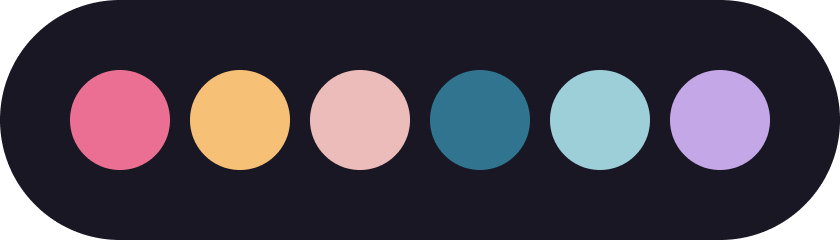
.gif)




































