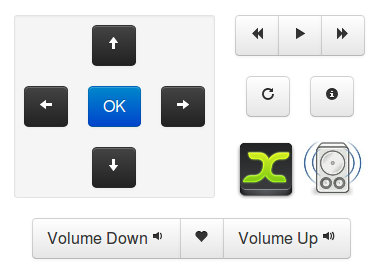##Wait I have a better version available!
###Please check out PyMote, which originated from this . Otherwise continue Reading
######Tested on Ubuntu 12.04 LTS.
######(Requirements)
Apache Server (V2.2.22)
PHP5 (V5.3.10)
Python (V2.7.3) installed as standard
Redis (V2.7.3)
xdotool (V1:2)
Python-redis (V2.7.3)
######Installation
sudo apt-get install apache2
sudo apt-get install php5
sudo apt-get install redis-server
sudo apt-get install xdotool
sudo apt-get install python-redis
If there are any more dependencies, I apologize as this is all that springs to mind.
Once upon a time
I thought I would share this, should someone look for something similar and happen upon this.
The easiest way I found to send the keystrokes through Python is by installing xdotool which is a unix based scripting tool, which is pretty awesome. It supports all the multimedia keys. Including the context menu a.k.a "Menu".
So what did I need it for?
I built a remote for my Ubuntu since my Compro Remote stopped working.
How does it work?
It leverages Apache, Bootstrap, PHP, Redis, Python and finally xdotools (Boy that's a mouthful). I created a mini website which I access through my WIFI with remote buttons which when clicked sends the command in the background to the PHP Script running on Apache.
This PHP script then saves the command and values in Redis which is polled constantly by Python. Once Python picks the command up. It checks it in the dictionary of commands and sends the appropriate command line to xdotool. Xdotool then runs the Media Keys or starts Rhythm-box or XBMC or pauses and plays. Whatever. So far it's working like a charm.
index.php
Generates the remote through web interface
<?php
require 'classes/class.redis.php';
require 'classes/class.remotecontrol.php';
$r = new RemoteControl(); // Start the class which does the grunt work
// This API will look for get variables pushed through from the page and then adds it in redis.
// it looks for something like remote.php?command=key&value=up and stores it
if ( (isset($_GET['command']))
&& (isset($_GET['value'])) )
{
echo (int)$r->add($_GET['command'], $_GET['value']); // Returns 1 or 0 for the jQuery Ajax
// $r->add adds the following to redis
/* $this->redis->set('command', $command);
$this->redis->set('value', $value);
$this->redis->set('timestamp', time());
$last = $this->redis->set('read', 0); */
die(); // We need nothing else from this call, so lets stop execution here
}
// Simple as that, now all that's lets is to create the page to display the remote.
// For this we use a mixture or jQuery and Bootstrap from twitter
// http://twitter.github.com/bootstrap/index.html
// http://jquery.com/
?><!DOCTYPE html>
<html>
<head>
<title>Remote control</title>
<!-- Bootstrap -->
<link href="assets/css/bootstrap.min.css" rel="stylesheet" media="screen">
</head>
<body>
<!-- Main Container, to center the remote -->
<div align="center">
<br />
<!-- We need to set width limits in order to center spans -->
<!-- Main remote container -->
<div style="width: 375px;">
<!-- Direction arrows and ok button -->
<div class="pull-left well well-small">
<div>
<!--
You may notice I have some data-{variable} html attributes. These are used by my script later
The data-keycode is the keycode value for the button pressed, this makes it a bit easier to use
Don't know how to pick this up, check my remote.js file
The id is the action to be performed. And the click is picked up with the "remoteKeys" and "volume" classes
-->
<a href="#" data-keycode="119" id="up" class="remoteKeys btn btn-large btn-inverse">
<i class="icon icon-white icon-arrow-up"></i>
</a>
</div>
<br />
<div>
<a href="#" data-keycode="97" id="left" class="remoteKeys btn btn-large btn-inverse">
<i class="icon icon-white icon-arrow-left"></i>
</a>
<a href="#" data-keycode="13" id="ok" class="remoteKeys btn btn-large btn-primary">OK</a>
<a href="#" data-keycode="100" id="right" class="remoteKeys btn btn-large btn-inverse">
<i class="icon icon-white icon-arrow-right"></i>
</a>
</div>
<br />
<div>
<a href="#" data-keycode="115" id="down" class="remoteKeys btn btn-large btn-inverse">
<i class="icon icon-white icon-arrow-down"></i>
</a>
</div>
</div>
<!-- Play, stop, next and prev as well as XBMC and Music icons -->
<div class="pull-left span">
<div>
<div class="btn-group">
<a href="#" id="prev" class="remoteKeys btn btn-large">
<i data-keycode="98" class="icon icon-backward"></i>
</a>
<a href="#" id="play" class="remoteKeys btn btn-large">
<i data-keycode="32" class="icon icon-play"></i>
</a>
<a href="#" id="next" class="remoteKeys btn btn-large">
<i data-keycode="110" class="icon icon-forward"></i>
</a>
</div>
<br />
<div>
<a data-keycode="27" href="#" id="back" class="remoteKeys btn btn-large">
<i class="icon icon-repeat"></i>
</a>
<a href="#" data-keycode="105" id="info" class="remoteKeys btn btn-large">
<i class="icon icon-info-sign"></i>
</a>
</div>
<br />
<div>
<a href="#" data-keycode="120" id="xbmc" class="remoteKeys">
<img src='assets/img/xbmc2.png' width="60" />
</a>
<a href="#" data-keycode="114" id="music" class="remoteKeys">
<img src='assets/img/music.jpg' width="64" />
</a>
</div>
</div>
</div>
</div><!-- Done with the main remote component -->
<div class="clearfix"></div>
<!-- Time for the volume controls -->
<div class="row">
<div class="btn-group">
<button class="btn btn-large remoteKeys" data-keycode="113" id="vol-down">Volume Down <i class="icon icon-volume-down"></i></button>
<button class="btn btn-large activity"><i class="activity-icon icon icon-heart"></i></button>
<button class="btn btn-large remoteKeys" data-keycode="101" id="vol-up">Volume Up <i class="icon icon-volume-up"></i></button>
</div>
</div>
</div><!-- </main div> -->
<!-- Lastly the javascript needed -->
<script src="assets/js/jquery.js"></script>
<script src="assets/js/remote.js"></script>
<script src="assets/js/bootstrap.min.js"></script>
</body>
</html>Remote.js
This is what will detect key and button presses and send the command to the PHP script
// Lets make it easy to change the filename
var myScript = "index.php";
// When the key is pressed, set it in the DB by running the AJAX
$(".remoteKeys").click(function(event) {
event.preventDefault();
var keyPressed = $(this).attr('id');
$.get(myScript, { command: "key", value: keyPressed },
function(data){
if (data == 1)
{
$(".activity").addClass("btn-primary");
$(".activity-icon").addClass("icon-white");
} else {
$(".activity").addClass("btn-danger");
$(".activity-icon").addClass("icon-white");
}
setTimeout(clear, 200);
});
});
// Clear the activity display
function clear() {
$(".activity").removeClass("btn-primary btn-danger");
$(".activity-icon").removeClass("icon-white");
};
// Lets get some shortcuts going
$(document).keypress(function(event) {
event.preventDefault();
//alert(event.which); // Keep this to check the keys, just uncomment the first section
$('[data-keycode="' + event.which + '"]').click();
});class.remotecontrol.php
All this really does is take the action sent through from the jQuery and adds the values to Redis so Python can pick it up.
Checkout the latest Class.RemoteControl.php
<?php
// Create the remote object
class RemoteControl
{
public $redis;
// Bootstrap / Init the class by creating an instance for Redis
public function __construct()
{
$this->redis = new Redis();
$this->redis->debug=false;
}
// Add the values to Redis which Python polls for the info
public function add($command, $value)
{
$this->redis->set('command', $command);
$this->redis->set('value', $value);
$this->redis->set('timestamp', time());
$last = $this->redis->set('read', 0);
if ($last == "OK"){
return 1;
}
return 0;
}
}
?>Remote.py
This baby goes into Redis and checks for commands and dispatches the relevant command to the Linux kernel to be action-ed. Very nice! Remember to make this executable if you want to launch with it (sudo chmod +x remote.py)
#!/usr/bin/env python
import time, subprocess, redis, os, commands
# Lets get connected to Redis
Redis = redis.Redis("localhost");
# This will get the current command from Redis and if it's a volume key then run the volume function
# Otherwise run the commandKeys, these two could be combined but it works now so I will leave it alone
def getCommand():
# Get the actual values from Redis
command = Redis.get("command");
value = Redis.get("value");
timestamp = Redis.get("timestamp");
# Run the command
if command == 'key':
commandKeys(value)
# We need to set read to true so we do not loop through the same action all the time
Redis.set("read", 1)
# This function will be used to confirm whether an application is running
def appRunning(appName):
getStatus = commands.getoutput('ps -C ' + appName)
if appName in getStatus:
return True
else:
return False
# This will perform the actions
def commandKeys(pressed):
# To check which applications are running. This will be used for application specific short-cuts.
# applications = ['xbmc', 'rhythmbox', 'vlc']
applications = {"vlc" : { 'play':['xdotool', 'key', "space"],
'next':['xdotool', 'key', "n"],
'prev':['xdotool', 'key', "b"],
'vol-up':['xdotool', 'key', "ctrl+Up"],
'vol-down':['xdotool', 'key', "ctrl+Down"],
},
"totem" : { 'play':['xdotool', 'key', "space"],
'next':['xdotool', 'key', "n"],
'prev':['xdotool', 'key', "b"],
'vol-up':['xdotool', 'key', "XF86AudioRaiseVolume"],
'vol-down':['xdotool', 'key', "XF86AudioLowerVolume"],
},
}
# The dictionary with the commands and switches to be run
defaults = {'up':['xdotool', 'key', "Up"],
'down':['xdotool', 'key', "Down"],
'left':['xdotool', 'key', "Left"],
'right':['xdotool', 'key', "Right"],
'ok':['xdotool', 'key', "KP_Enter"],
'play':['xdotool', 'key', "XF86AudioPlay"],
'info':['xdotool', 'key', 'Menu'],
'back':['xdotool', 'key', "Escape"],
'next':['xdotool', 'key', "XF86AudioNext"],
'prev':['xdotool', 'key', "XF86AudioPrev"],
'xbmc':['xbmc'],
'stop':['xdotool', 'key', "XF86AudioStop"],
'music': ['xdotool', 'key', "XF86Go"],
'vol-up':['xdotool', 'key', "XF86AudioRaiseVolume"],
'vol-down':['xdotool', 'key', "XF86AudioLowerVolume"],
}
for app in applications:
if appRunning(app):
if pressed in applications[app]:
xdotool(applications[app][pressed])
# Was the keypress valid? If so, run the relevant command
if pressed in defaults:
xdotool(defaults[pressed])
else:
print pressed, "command not found, Eish"
# This little baby is what sends the command from the dictionary to the kernel to be processed.
def xdotool(action):
ps = subprocess.Popen(action);
print action #Comment this out, if you do not want to see which action was taken. Usefull for debugging
# This is the main loop with a small time delay so we do not chow the CPU to bits
while 1:
# Check if a remote key was pressed by quering Redis
if int(Redis.get("read")) == 0:
# Lets get the command
getCommand()
time.sleep(0.1) # Little sleep required (Don't we all)If everthing works properly, when you access the minisite on your phone and press a button. This is what you can expect to see when running the remote.py in terminal and then pressing a button on the site.