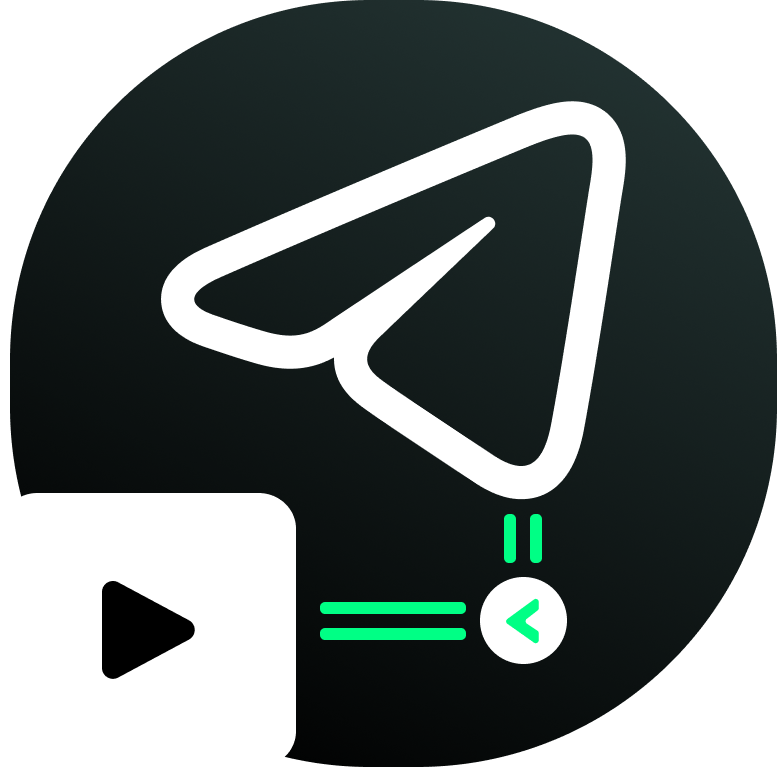A Telegram bot to stream files to web
Demo Bot »
Report a Bug
|
Request Feature
Table of Contents
This bot will give you stream links for Telegram files without the need of waiting till the download completes
The main working part was taken from Megatron and thanks to eyaadh for his awesome project.
Either you could locally host or deploy on Heroku
Press the below button to fast deploy to Heroku
then goto the variables tab for more info on setting up environmental variables.
git clone https://github.com/EverythingSuckz/TG-FileStreamBot
cd TG-FileStreamBot
python3 -m venv ./venv
. ./venv/bin/activate
pip3 install -r requirements.txt
python3 -m WebStreamerand to stop the whole bot, do CTRL+C
- If you wanna run this bot 24/7 on the VPS, follow these steps.
sudo apt install tmux -y
tmux
python3 -m WebStreamernow you can close the VPS and the bot will run on it.
first clone the repo
git clone https://github.com/EverythingSuckz/TG-FileStreamBot
cd TG-FileStreamBotthen build the docker image
docker build . -t stream-botnow create the .env file with your variables. and start your container:
docker run -d --restart unless-stopped --name fsb \
-v /PATH/TO/.env:/app/.env \
-p 8000:8000 \
stream-botyour PORT variable has to be consistent with the container's exposed port since it's used for URL generation. so remember if you changed the PORT variable your docker run command changes too. (example: PORT=9000 -> -p 9000:9000)
if you need to change the variables in .env file after your bot was already started, all you need to do is restart the container for the bot settings to get updated:
docker restart fsbIf you're on Heroku, just add these in the Environmental Variables
or if you're Locally hosting, create a file named .env in the root directory and add all the variables there.
An example of .env file:
API_ID=452525
API_HASH=esx576f8738x883f3sfzx83
BOT_TOKEN=55838383:yourtbottokenhere
MULTI_TOKEN1=55838383:yourfirstmulticlientbottokenhere
MULTI_TOKEN2=55838383:yoursecondmulticlientbottokenhere
MULTI_TOKEN3=55838383:yourthirdmulticlientbottokenhere
BIN_CHANNEL=-100
PORT=8080
FQDN=yourserverip
HAS_SSL=FalseAPI_ID : Goto my.telegram.org to obtain this.
API_HASH : Goto my.telegram.org to obtain this.
BOT_TOKEN : Get the bot token from @BotFather
BIN_CHANNEL : Create a new channel (private/public), post something in your channel. Forward that post to @missrose_bot and reply /id. Now copy paste the forwarded channel ID in this field.
MULTI_TOKEN1: Add your first bot token here.
MULTI_TOKEN2: Add your second bot token here.
you may also add as many as bots you want. (max limit is not tested yet)
MULTI_TOKEN3, MULTI_TOKEN4, etc.
SLEEP_THRESHOLD : Set a sleep threshold for flood wait exceptions happening globally in this telegram bot instance, below which any request that raises a flood wait will be automatically invoked again after sleeping for the required amount of time. Flood wait exceptions requiring higher waiting times will be raised. Defaults to 60 seconds.
WORKERS : Number of maximum concurrent workers for handling incoming updates. Defaults to 3
PORT : The port that you want your webapp to be listened to. Defaults to 8080
WEB_SERVER_BIND_ADDRESS : Your server bind address. Defauls to 0.0.0.0
NO_PORT : (can be either True or False) If you don't want your port to be displayed. You should point your PORT to 80 (http) or 443 (https) for the links to work. Ignore this if you're on Heroku.
FQDN : A Fully Qualified Domain Name if present. Defaults to WEB_SERVER_BIND_ADDRESS
HAS_SSL : (can be either True or False) If you want the generated links in https format.
PING_INTERVAL : The time in ms you want the servers to be pinged each time to avoid sleeping (Only for Heroku). Defaults to 1200 or 20 minutes.
BIN_CHANNEL as an admin
/start : To check if the bot is alive or not.
To get an instant stream link, just forward any media to the bot and boom, its fast af.
- How long the links will remain valid or is there any expiration time for the links generated by the bot?
The links will will be valid as longs as your bot is alive and you haven't deleted the log channel.
Feel free to contribute to this project if you have any further ideas
You can contact either via my Telegram Group or you can PM me on @EverythingSuckz
- Me
- eyaadh for his awesome Megatron Bot.
- BlackStone for adding multi-client support.
- Dan Tès for his Pyrogram Library
- TheHamkerCat for helping me with my common doubts.
Copyright (C) 2022 EverythingSuckz under GNU Affero General Public License.
TG-FileStreamBot is Free Software: You can use, study share and improve it at your will. Specifically you can redistribute and/or modify it under the terms of the GNU Affero General Public License as published by the Free Software Foundation, either version 3 of the License, or (at your option) any later version.