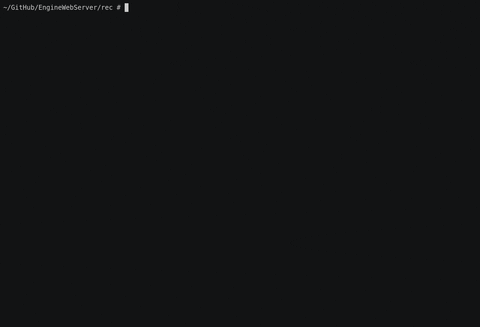-
Notifications
You must be signed in to change notification settings - Fork 1
SSHing into the Raspberry Pi
SHH is used to connect to our Raspberry Pi. We need to find the IP of our Raspberry Pi before we can SSH into it; this can be done with command line tools or through our routers gateway. Once we know the IP we can connect to our Raspberry Pi.
- In your terminal (Command Prompt or PowerShell) use the
arpcommand with the-gflag to list all the devices IP's on your network. Make note of all the connected devices for the next step.
- Connect your raspberry pi to power and wait for it to connect to the network. After waiting a bit, run the
arp -gcommand again and find the newest entry. That new entry should be your Raspberry Pi; note the IP address assigned to the Raspberry Pi.
-
Plug your Raspberry Pi into power so it can connect to the network.
-
Navigate to your routers Gateway by using the routers IP. The routers IP can be found on the router it self or you can google it. From there you will find a login screen or login prompt. If this is your first time logging into your gateway, 99 out of a 100 times, the login credentials would be
adminfor the username andpasswordfor the password.
- One your are logged into your gateway navigate to your devices listing.
- Locate the device named raspberrypi and take note of it's IP address.
-
Open a terminal (Command Prompt or PowerShell)
-
Run the following command with the IP you found to start the connection;
ssh -p 22 pi@rpi-ip-here. When prompted with a password typeraspberry. Please note that no output will show when you are typing, this is normal.
Boom you are now logged in!

- Installing Raspberry Pi OS
- Setting up SSH and optionally Wi-Fi
- SSHing into the Raspberry Pi
- Enabling SSH Server
- Configuring IP Addressing
- Installing Environments
- Flashing the Arduino code
- Establishing Controllers plugin order
- Locating Controllers KERNEL and KERNELS settings
- Establishing udev rules for the Controllers
- IP setup
- Building the Typescript code
- Running the EngineWebServer
- Activity Diagram
- ER Diagram
- UML Diagram