I've always wanted to build my own game but had zero knowledge about this area. Game engines have advanced so much that most people can now put something reasonably impressive together for fun (or profit) without too much effort. This post inspired me to dive in.
There are an overwhelming number of game engines to pick from so here is:
- A 2023 shortlist for anyone to try out that are all free
- Links to get you started
- The same playable game for each engine to make it easy to compare (created by following the links provided)
- The source code for each game
- A list of engines that didn't quite make the cut, with reasons (mostly objective)
I've been a software engineer since about 2007 and although I can code in a variety of languages I wanted something that anyone could pick up so these are the key criteria for inclusion:
- Free (you can build a good game without being forced to upgrade to premium versions). Open Source is a bonus
- Good documentation
- Good community
- Under active development
- Easy visual programming (so you don't need to learn how to code)
- Support working in a common and useful programming language (so you can teach yourself coding at the same time or not feel limited by the visual scripting)
- Easy to use editor
- Supports exporting to HTML5 (since this is an easy format to host and share, e.g. free hosting on https://itch.io/games). More formats available is even better
For total beginners 2D games are much simpler to build than 3D games. If you're interested in 3D games I would create a few 2D prototypes first and pick the game engines I've marked as supporting 3D.
If you enjoy this project, please consider
GDevelop is probably the one you should start with. If you feel limited, move to Unity but expect a steep learning curve. I've personally decided to stick with Unity (despite the 2023 pricing fiasco) as it's powerful and I like C#, plus some of my friends are using this. Key information can be found below, see the Comparison section next for a deeper analysis.
| Area | GDevelop | Unity |
|---|---|---|
| Playable game link | My demo | My demo |
| Playable game screenshot |  |
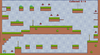 |
| Game size | ~9 MB | ~10 MB |
| Time (hours) - General tutorials | 1.5 | 6.5 |
| Time (hours) - Platformer tutorial | 2 | 10 |
| Time (hours) - Platformer polish | 4.75 | 18 |
| Time (hours) - Total | 8.25 | 34.5 |
| Notable games | Hyperspace Dogfights | Cuphead, Hearthstone, Hollow Knight |
| Showcase | YouTube | YouTube |
See Details below to clarify some of the ratings.
- Key
- ⭐ - excellent (very few flaws)
- ✅ - good (flaws but overall pleasant experience)
- 🆗 - average (mixed experience)
- 😡- poor (easy to find flaws, overall negative experience)
- ❌- not supported
| Area | GDevelop | Unity |
|---|---|---|
| Version used | 5.1.160 | 2021.3.27f1 |
| Updates | ⭐ (every month) | ⭐ (every 2 weeks) |
| Pricing / Licensing | ⭐, Link / Open Source (MIT) | 🆗 Link |
| 2D | ✅ | ✅ |
| 3D | 😡 (being improved) | ✅ |
| Platforms | ✅ (HTML5, Mobile, Desktop & Facebook) | ⭐ (Free: HTML5, Mobile, Desktop. Paid: Console) |
| Documentation | ⭐ | 🆗 |
| Community | ✅ | ⭐ |
| Ease of use | ⭐ | 🆗 |
| Build time / Speed | ⭐ | ✅ |
| Editor | ✅ | ✅ |
| Editor - Autocomplete | ✅ | ⭐ |
| Editor - Size | ~400 MB | ~7 GB |
| Editor - Preview | ✅ (quick) | ✅ (quick) |
| Languages supported | JavaScript | C# |
| Game controls | ⭐ (Keyboard built-in, controller via extension) | ⭐ (new input system very flexible) |
| Sprites | ✅ (built-in Piskel support) | ✅ |
| Enemies | ✅ (AI via extensions) | ⭐ |
| Asset store | ✅ | ⭐ |
| Tilemaps | ✅ | ⭐ |
| Text | 🆗 | ⭐ |
| Hit detection | ✅ | ⭐ |
| Animations | ✅ (via Piskel) | ⭐ |
| Particle effects | ✅ | ⭐ |
| Sound effects | ✅ | ⭐ |
| Music | ✅ | ⭐ |
| Abstraction | ⭐ (custom objects, extensions, functions, etc.) | ⭐ (prefabs, subgraphs, functions, etc.) |
Overall good fun to use and quick to get up and running for a total beginner. Recommended.
Key parts are free and there are useful free services. Documentation is easy to find, up-to-date and there are extensive videos. There's an active community that's a reasonable size. Editor on mobile is limited but on desktop and web it's unrestricted. Editor supports grouping, comments and colours for organisation plus the preview is instant. HTML5 builds are unlimited but you only get a few per day for other platforms, but this is probably manageable. Can download extensions in the IDE to build things faster (e.g. add controller support) and you can add your own. IDE has built-in guided lessons. Reasonable selection of free assets.
Console builds are not supported. Can't use other editors for JavaScript coding (e.g. Visual Studio Code). Specialises in 2D games; 3D games can be made through extensions but are in an early state, but is being developed rapidly. Although 2D is a speciality it lacks advanced features like skeletal animations. Tilemaps could be a bit more clever. Some of the older tutorials haven't been updated for the new IDE and have a few minor errors. IDE provides reasonable autocomplete but improvements can be made here. Could do with more free assets, especially sounds & music.
The developers are really good at listening to feedback and polishing things, so things keep changing rapidly. GDevelop 5.3 was released which added a few things I thought were lacking when starting out, such as object folders, improved variable syntax, Steamworks integration (networking, achievements, etc.) and simplified conditions / actions.
Overall very powerful but at the expense of being complicated and having many unpolished features. Would recommend you start with GDevelop first then migrate to this if you feel limited. You might choose this first if you want:
- To learn a solid backend programming language (static typing will give you nicer errors than JavaScript and switching to Java later is also easy)
- To learn a battle-tested popular game engine (Unreal Engine is its main competitor)
- You want something that won't limit you (but may frustrate you)
The important parts are free (unless you want to release to consoles). API documentation and the community is good. There is a full learning track but it's mostly for 3D. Excellent external editors (e.g. Visual Studio) are easy to setup and are a must if not using visual scripting. Massive selection of free assets. Very powerful and has many tools (e.g. smart tiling, skeletal animations, solid particle system, etc.). Good for 2D and 3D although the 2D isn't really specialised (just a modified view of the 3D world, which you might prefer if you want to mix and match). Multiplayer is available.
Initially found it hard to make progress because there's so much to learn. It took 4x as long as GDevelop to learn enough and build the equivalent game, although I feel the Unity one is more polished. This is not helped by the fact that many of the official tutorials are designed for specific versions, so expect mistakes or bugs when not using the exact one. In addition the 2D tutorials are poor at teaching you the fundamentals (stick to YouTube). The vast majority of tutorials (both official and unofficial) focus on coding rather than visual scripting. It's not too tricky to convert between them, but you may find it tricky to get started if you want to only focus on visual scripting. In the end I chose to follow C# ones and then try some visual scripting which was nice enough (much of the C# is copy / pasting anyway so you'll probably be ok). Many annoyingly unpolished features (e.g. "2d game kits" left to rot, version mismatch issues, default WebGL template doesn't stretch properly, etc. - too many to list, also see https://garry.net/posts/unity-2020). The editor is complicated to get to grips with initially. Projects are slow to open.
If you would like to get started faster then there a few packages in the Optional section that could be good.
- https://arstechnica.com/gaming/2023/09/oldest-unity-game-developer-group-breaks-up-over-lack-of-trust-in-the-company/
- https://www.bbc.co.uk/news/technology-67063855
Ultimately, all companies need to make money but they did a bad job with this one. At least the CEO quit. This has made me a bit more cautious, but I'm still sticking with Unity because overall it is a good tool and ultimately anything you pick that's free might have similar changes.
- YouTube - I Made the Same Game in 8 Engines
- YouTube - Choosing a game engine in 2021
- YouTube - 6 ways to make your game better – for GDevelop but good in general
- Add object shake on interaction
- Tweens - animations play external sprites sequentially, tweens smoothly animate properties of an object in the gameworld, such as width or opacity (e.g. make button grow on hover)
- Sound effects – randomise pitch so many sound effects at once (like a bullet shot) sound unique, or change pitch in some way that sounds nice (like increasing pitch for coin pickup)
- Particle effects – use for any kind of collisions
- Leaderboards – for games where it makes sense, easy way of adding social aspect to a single player game
- https://www.gamesindustry.biz/rami-ismails-top-ten-tips-on-surviving-the-indiepocalypse
- Running an HTML5 game locally:
- Note: Unity is able to do this out of the box
- Export game as HTML5
- Go to directory where game was exported
- Run
python -m http.server 8000then go to http://localhost:8000 in your browser
- Areas
- General
- https://github.com/Kavex/GameDev-Resources - lots of links to resources, might come in handy
- Art
- https://www.piskelapp.com/ - free online editor for animated sprites and pixel art (built into some game engines like GDevelop)
- YouTube - The Ultimate Pixel Art Tutorial
- Marketplaces
- https://itch.io/ - host indie games. Totally free. Lets users download the files exactly as you uploaded them so you can upload any kind of project for any kind of platform. Adult content is allowed. If your game is HTML5, users can run game directly in the browser
- Music
- https://github.com/steffest/BassoonTracker - browser-based old-school Amiga music tracker
- Physics
- GDCVault - Designing with Physics: Bend the Physics Engine to Your Will
- Check your:
- Gravity
- Units
- Timestep
- Change your:
- Mass values
- Iterations
- Non-resolvable scenarios
- Drag forces
- Platforms
- Sound
- General
This project only focuses on engines that offer visual programming (in addition to common languages). However, you may wish to start with visual programming and then dig into a popular programming language (e.g. for job purposes). Choosing a language is ultimately a personal preference. Below is a brief guide for the common ones:
- JavaScript - popular in web development
- TypeScript - typed version of JavaScript. Gaining popularity in web development
- Java / C# - solid all-rounders. Syntax is similar. Usually seen in backend services. C# is popular in games too (e.g. Unity engine, Godot engine)
- Python - easy to read. Popular in AI / machine learning. Good as a general purpose scripting language for automation
- Lua - easy to embed in other applications. Easy to learn. Popular in games (e.g. Love engine, Roblox, World of Warcraft interface customisation, etc.)
- C++ - subjectively harder than the others to learn. Great for optimisation. Usually seen in high performance systems, low level software and games (e.g. Unreal Engine)
Playable game for the source code in this repository
- Basics
- https://gdevelop.io/academy
- YouTube - Beginner's Guide To GDevelop - good overview before creating the game
- https://gdevelop.io/academy
- Create a very bare game skeleton
- https://wiki.gdevelop.io/gdevelop5/tutorials/platformer/ (example 1, older IDE version and a few minor errors but still mostly fine to follow)
- Part 6 has quite a few errors mainly due to the Slime image being reversed compared to the instructions, so the initial direction and horizontal flipping needs changing
- YouTube - Platform(er) - In Depth Tutorial - GDevelop (example 2, not used but more modern one you could follow)
- https://wiki.gdevelop.io/gdevelop5/tutorials/platformer/ (example 1, older IDE version and a few minor errors but still mostly fine to follow)
- Turn the skeleton into a playable game
- Add polish to playable game
- YouTube - Particle Emitter – In Depth Tutorial - GDevelop
- YouTube - The 10 BEST Game Development Extensions
- "Advanced platformer movements"
- "Camera Shake"
- "Gamepads (controllers)"
- "Multitouch joystick and buttons"
- "Hexagonal grid" / "Snap objects to a virtual grid"
- "Shake Object (position, angle, scale)" (can use for any kind of general movement, including button scaling, etc.) - useful but particles are usually easier for simple death / pickup / hit animations since they don't mess with the original object
- "Rectangular Movement"
- "Health (life points)"
- "Smooth Camera" (can be used to stabilise camera when jumping)
- "Fire bullets"
- Optional
- Expressions reference
- JavaScript Code events - used to keep track of total coins
- Organising game logic
- Variable types
- Global
- Scene
- Object
- Instance
- Event groups - useful to put together a set of events related to the same concept
- External events - can be re-used throughout game via links
- Custom extensions (objects, behaviours, conditions, actions or expressions)
- Variable types
- Event list is run from top to bottom every frame
- You can disable the in-game watermark in Game properties without needing a subscription
- Events will stop being read if the condition above is false. This means you can optimise by putting a common conditional at the top (e.g. if player is dead, then do a bunch of stuff) - doesn't automatically combine common conditionals
- Collision detection is intense so if you can use something else (like distance from object for a coin where perfect collision detection is less important), then do that instead
- If you need to display many objects, you can improve FPS by reducing animation loops or removing actions like movement
- Delete / de-activate behaviours for things that are off the screen ("Object 'Is On Screen' Detection" extension super useful)
- Be reasonable with your asset sizes
- Use tile maps for large scenes
- Keep size small
- Can remove unused resources easily by using Remove unused... in the right-click menu in the Resources tab
Playable game for the source code in this repository
- Create minimal playable game
- After spending about a day (not included in the Platformer tutorial timings in table since this approach was abandoned) wrestling with the official 2D Game Kit project and encountering various bugs while customising it (e.g. adding ability to jump on enemy heads), decided to give up on this after hitting even deeper bugs like the VFX not playing unless the scene was reloaded and the VFX appearing in the middle of the scene, amongst other things. Rather than learning about Unity, I was learning more about how the kit was built, so I decided to go back to basics and follow YouTube - Build a 2D Platformer Game in Unity | Unity Beginner Tutorial to create something small as a base. All videos were followed but some are highlighted below where multiple useful topics were covered
- If you get stuck at any point, the section after this one goes into various different areas, so feel free to skip backwards and forwards between them
- YouTube - Tilemap & Tile Palette | Build a 2D Platformer Game in Unity #2
- Also covers basic Physics, IDE setup and Player input
- Timeline:
- Import tilemap - 5:07
- Tilemap layers - 13:42
- Import player - 16:31
- Physics - 20:47
- Custom component (Player movement) - 26:10
- IDE setup (auto-completion) - 27:10
- Player input - 31:52
- Optimal physics settings - 38:15
- YouTube - Animation & Animator | Build a 2D Platformer Game in Unity #4
- Timeline:
- Adding a 2nd animation and creating transitions for it with good default settings - 4:45
- Exposing script variables to inspector - 19:54
- Timeline:
- YouTube - Multiple Animations | Build a 2D Platformer Game in Unity #5
- Timeline:
- Handling many interlinking animations - 4:09
- Handling vertical direction - 15:05
- Timeline:
- YouTube - Grounding Check Using Boxcast | Build a 2D Platformer Game in Unity #6
- Timeline:
- Adding layers to help with collisions so can check if grounded - 4:58
- Ignore side collisions by using
Platform Effector 2Dcomponent - 9:07
- Timeline:
- YouTube - Collect & Count Items | Build a 2D Platformer Game in Unity #7
- Timeline:
- Using trigger colliders - 3:50
- Using tags - 5:34
- Creating and using prefabs - 12:44
- Using parent game objects to keep things tidy - 14:51
- Adding a UI component to show collected items count - 16:06
- Using custom fonts - 17:54
- Timeline:
- YouTube - Player Death Logic | Build a 2D Platformer Game in Unity #8
- Timeline:
- Adding death state - 4:20
- Adding empty frame for death animation - 14:08
- Calling restart level from the death animation - 15:10
- Timeline:
- YouTube - Moving Platforms | Build a 2D Platformer Game in Unity #9
- Timeline:
- Adding waypoints - 6:15
- Make player move with platform - 21:02
- Timeline:
- YouTube - Sound Effects & Background Music | Build a 2D Platformer Game in Unity #11
- Timeline:
- How to setup sound effects - 2:02
- Adding background music - 8:49
- Timeline:
- YouTube - Adding Multiple Levels | Build a 2D Platformer Game in Unity #12
- Timeline:
- Adding scenes to build settings - 12:17
- Timeline:
- YouTube - Start & Game Over Menu | Build a 2D Platformer Game in Unity #13
- Timeline:
- Designing a UI - 0:52
- Adding button click events - 4:45
- Timeline:
- Basics
- Following the first step above should have given you a broad understanding. This section goes into more of the basics
- Official whole game tutorials - mixed quality, Unity devs aren't great at updating older demos so there are often setup glitches or just plain bugs
- Warning: If you want to build a platformer then none of the official whole game Unity tutorials are particularly great. The Platformer Microgame doesn't feel great and there are odd bugs. The 2D Game Kit project is better but there are bugs and it's quite a complicated project (and the docs to help customise more deeply are poor) so fixing those bugs when adding new features is not trivial (wasted about a day on this). The Unity Playground is simpler and more generic, so may be a good starting point for other projects but would need a fair bit of work to get a good feeling platformer. The unofficial tutorials are much better, so skip to those if you want to save time, although it's worth going through the official Unity learning "pathways" at some point
- https://unity.com/how-to/beginner-2D-game-resources
- Platformer Microgame - game & tutorial in one but not much depth and doesn't really tell you why things should be done. Overall the feel of the platforming isn't great and there are odd issues like this one: https://www.reddit.com/r/Unity3D/comments/nc5zvx/issues_with_the_2d_platform_effector_with_unity/. It's good as an initial introduction to Unity so you can get used to the interface. The steps are quite easy to follow but you do end up with a game that relies on simple C# scripts. See later for an introduction to visual scripting
- Initial setup fixes:
- Due to this bug, had to install 2021.3.27f1 to get the microgame working
- Install 2D packages - some of the mods need these but don't tell you to install them
- Mods tried:
- 2D Platformer Mod: A Splash of Color
- 2D Platformer Mod: Add Trails
- Platformer Mod: Custom Triggers (remember to install 2D packages above, also easy to pick from Assets instead of Hierarchy when creating triggers, which will not work, so be careful)
- 2D Platformer Mod: Paint Your Level (barely covers TileMap use, ok but not great)
- 2D Platformer Mod: Bouncy Sparkly!
- Initial setup fixes:
- 2D Game Kit - some bugs but overall a nicer experience than the microgame and the platforming feels better. Has a lot more configurability than the microgame too, so could build on this if you wanted to. Controls are a little unusual so make sure to read the instructions. Still lots of C# scripts, but a lot is exposed in the UI and the reference page is pretty thorough
- Initial setup fixes:
- Create a blank 2D project
- Go to https://assetstore.unity.com/packages/templates/tutorials/2d-game-kit-107098 -> Add to assets -> Open in Unity -> Download -> Import (a few clicks to get this done)
- After Import, will see a bunch of errors about
RuleTileEditor.cs- Find and open
Assets/2DGamekit/Utilities/Editor/RuleTileEditor.cs - Replace all
RuleTilewithRuleTile2Din it (whole word match) - Rename
RuleTile.csinAssets/2DGamekit/Scripts/Utility/toRuleTile2D.csand change theclassinside fromRuleTiletoRuleTile2D - Restart Unity. Unity will likely complain that you have the wrong version of Unity, but you can use
2021.3.27f1without any problems - You can now proceed with the
Creating a New Scenestep in the tutorial
- Find and open
- Bugs:
- Edge of platform animation jumpiness
- Dust particle for landing doesn't follow player and is just in middle of scene
- VFXController is bugged so none of the effects work (possibly due to Unity version I used)
- This may also help if you run into other issues: https://forum.unity.com/threads/2d-game-kit-official-thread.517249/page-11. However, it's clear this project isn't really supported anymore and there were bugs I found not covered in the thread
- Notes:
- Pre-built Zones can be found under
Assets\2DGamekit\Scenes(need to click on folder in Project and add to Hiearchy) - Can change ChestLight light type to Global to light whole level
- Disable CMPlayerCam to turn off player follow
- State Machine Behaviours (SMBs) can be found in the Animator Controller when clicking on a state in the graph (e.g. Chomper Patrol SMB is attached to the ChomperWalk state). Visual effects (VFX) can also be found here (Trigger VFX component) (e.g. ChomperDie is attached to the ChomperDeath animation)
- A PDF comes with the project which duplicates the website but also has a more detailed section that goes into how some of the deeper components work. However, it's still not very useful if you want to fully customise the project
- Pre-built Zones can be found under
- Initial setup fixes:
- Platformer Microgame - game & tutorial in one but not much depth and doesn't really tell you why things should be done. Overall the feel of the platforming isn't great and there are odd issues like this one: https://www.reddit.com/r/Unity3D/comments/nc5zvx/issues_with_the_2d_platform_effector_with_unity/. It's good as an initial introduction to Unity so you can get used to the interface. The steps are quite easy to follow but you do end up with a game that relies on simple C# scripts. See later for an introduction to visual scripting
- Unity Playground - overall pleasant to use, comes with cheat sheets (
Assets\UnityTechnologies\Playground\Documentation) and examples (\Assets\UnityTechnologies\Playground\Examples). Use the Playground menu to turn on / off the custom inspectors that simplify the Unity UI. Reference guide- Initial setup fixes:
- Use the 2D Core template, not 3D
- Initial setup fixes:
- Unofficial whole game tutorials - these are much better than the official Unity ones
- YouTube - Build a 2D Platformer Game in Unity | Unity Beginner Tutorial - this is the one used in the previous section
- YouTube - How to make a 2D Game - recommended by Unity docs. The one I ended up using was better, but there are a few worth dipping into:
- YouTube - How to make a 2D Game in Unity - nice quick intro to the basics
- YouTube - 2D Camera in Unity (Cinemachine Tutorial)
- Areas
- These are in alphabetical order after General for easy reference
- General
- https://learn.unity.com/pathway/unity-essentials (the pathways are all pretty good but long and they tend to focus on 3D games)
- https://learn.unity.com/tutorial/unity-tips
- YouTube - Unity3D Mistakes I made that you should avoid
- Animations
- Only 1st frame of animation is played:
- This indicates an infinite loop has accidentally been created, so the state is triggered over and over. To fix this, you need to fix whatever is causing the infinite loop
- Potential solutions:
- Untick
Can Transition To Self- https://discussions.unity.com/t/animator-what-does-can-transition-to-self-do/216314/2 - Use a
Triggerinstead of aBoolas an animator parameter (e.g. for death transition). They both look very similar in the UI so it's easy to mix them up, but a trigger only triggers once.Triggers have a circular checkbox in the UI, whereasBools have a square checkbox
- Untick
- Only 1st frame of animation is played:
- Building
- https://docs.unity3d.com/Manual/webgl-building.html
- https://stackoverflow.com/questions/72453065/unable-to-parse-build-build-framework-js-br
- https://github.com/seleb/Better-Minimal-WebGL-Template (tried https://github.com/greggman/better-unity-webgl-template but it doesn't keep the aspect ratio when the height is bigger than the width)
- Gizmos
- Input System
- This replaces the built-in one and is much more configurable
- https://docs.unity3d.com/Packages/[email protected]/manual/Actions.html
- https://docs.unity3d.com/Packages/[email protected]/manual/Migration.html
- YouTube - How To Use The New Input System In Unity 2022
- Note: This tutorial uses callbacks for input events. It's also possible to poll them instead, which will be much more familiar if you're used to the old input system. See Responding to actions
- Install
Input System- 0:31 - Create input mapping file and setup custom bindings - 1:25
- Generate C# script for mapping file - 4:29
- Using C# script with the player game object - 4:56
- All required movement events setup, ready to read values - 8:58
- DefaultInputActions has a bunch of inputs pre-configured, you might be able to use this for your project to speed up setup
- Particles
- https://learn.unity.com/tutorial/introduction-to-particle-systems
- YouTube - Everything to know about the PARTICLE SYSTEM
- YouTube - Dust Effect when Running & Jumping in Unity [Particle Effect]
- YouTube - HOW TO MAKE 2D PARTICLE EFFECTS - UNITY TUTORIAL
- Best practice for particle effects in 2D pixel art games
- If you can't see your particles in the game, they're probably going into and behind the background. In some cases by default the particles will go into the background along the z-axis, so you need to rotate the particle system using the
Transformcomponent. It's easier to fix this in 3D mode - Set
Simulation SpacetoWorldinstead ofLocalif you want particles to not follow your game object (e.g. dust trail)
- Physics
- https://blog.logrocket.com/fundamentals-unity-2d-colliders/
- Show colliders using Gizmos button (top right) -
Edit -> Project Settings -> Physics 2D -> Gizmos -> Always Show Colliders - YouTube - Unity Physics Casts: Raycast, Boxcast, Cast All (Getting Started Tutorial)
- Character is getting stuck:
- Prefabs
- Referencing game objects
- Source control
- .gitignore for Unity projects (will need this otherwise project will be too large to commit to GitHub)
- Text
- Tilemaps
- Unity Events
- Visual scripting
- Since this GitHub project is meant to focus on no code and ease of use, this is an important section. Many of the resources end up touching on C#, but it's possible to use visual scripting entirely or mix visual scripting and C# in a game
- https://learn.unity.com/project/introduction-to-visual-scripting
Edit->Project Settings...->Visual Scripting->Enable Visual Scripting- Add a Script Machine or State Machine component to a game object to enable this (when searching in components,
Visualwon't bring it up, search forScriptorState). The Graph contains the visual script, is an asset and can be used in multiple machines (use the New button in the component to start from scratch) - The video below is a better tutorial, so should be followed as well
- Tips
- You can't just drag the visual script onto a game object, create the component first and then create the link
- White dot variables mean automatic conversions are possible
- Graph variables can't be accessed from other graphs
- Object variables are connected to the selected game object
- Double click will expand the graph area
- Right-clicking the starting point of a connector will delete it
- YouTube - How to Translate C# script to Visual Scripting Graph in Unity
- Tips
Objecttab will only be enabled if you have attached the script to an object and have selected it- Use
Copy ComponentandPaste Component Valuesto easily duplicateObjectvariables between game objects - Adding
Graphvariables to retrieve components isn't needed, happens automatically (https://forum.unity.com/threads/how-do-bolt-nodes-reference-components.1225401/) (assume this is as efficient)
- Tips
- YouTube - Subgraphs in Unity Visual Scripting Tutorial (Super Units) - way of breaking up scripts into re-usable components
- https://docs.unity3d.com/Packages/[email protected]/manual/vs-events-reference.html#events-api - calling visual scripts from C# scripts. Also see YouTube - Unity Visual Scripting - How to Connect and Trigger Scripts
- Add polish to playable game
- Removed camera follow component
- Added slime enemy that uses new
Enemytag and updatedWaypointFollowerscript to allow sprite flipping - Added
OnPlayerDeathandOnLevelCompletedsoPlayerMovementscript can stop the player moving cleanly. Movement stopping is slightly different in each scenario - Renamed
PlayerLifescript toPlayerDamageControllerand added enemy killing by jumping - Added more functions to
WaypointFollowerscript to allow clean destruction. This is handled by the death transition in the animator - Modified
PlayerDamageControllerandPlayerMovementscripts to allow jumping off enemy head on kill - Modified
PlayerMovementscript jumping to allow variable jump height (https://forum.unity.com/threads/setting-variable-jump-height-for-the-second-jump.391842/) - Added dust effect to
PlayerMovementscript - Added
Checkpointscript to handle checkpoints.CheckpointParentscript used to make it easier to setup events. Event used to let player know last position. Be careful when copying the coordinates around,Vector3is fine to copy because it's astructbutTransformwill give you areference(see https://learn.microsoft.com/en-us/dotnet/standard/design-guidelines/choosing-between-class-and-struct) - Created 1-way platforms by adding another layer and ticking
Use One Wayin thePlatform Effector 2Dcomponent ItemCollectorscript now fires an event when an item is collected. Created newFinishGatedscript and moved counting logic there. Moved collected item count from canvas into game world above finish flag. These work together to show the user they need to collect all the items to finish- Added
Faderscript to fade and unfade finish flag to give an extra visual indicator that items need to be collected to unlock the flag. Also createdFaderVSto show how visual scripting can be used in conjunction with C# scripts. They are both reasonably similar and are used in theFinishGatedscript - Replaced old input system with new input system
- See Building links above for final build (this was more fiddly than expected due to the default WebGL template not having sensible defaults)
- Optional
- These are in alphabetical order for easy reference
- Art
- Movement
- Improving how things move and feel
- Packages
- Potentially useful packages (not tested, but seem useful)
- Free
- Boomerang 2D Framework
- DOTween (HOTween v2) (paid version too)
- Paid
- Corgi Engine - "The best 2D + 2.5D platformer solution for Unity"
- Free
- Potentially useful packages (not tested, but seem useful)
- Tilesets
- Glossary
- Component - contain properties which you can edit to define the behavior of a GameObject
- GameObject - fundamental objects in Unity that represent characters, props and scenery
- Prefabs - templates for GameObjects with preset components - basically drag a GameObject that's been setup to a folder, usually
Prefabs
- Fundamentals
- All game objects have a Transform component because they're displayed on the scene somewhere
- Keyboard shortcuts
- QWERTY - these map to the editor common tool group that starts with the Hand
- SHIFT+F - Zoom into currently selected game object. Or double click on the game object
- CTRL+D - Duplicate the currently selected game object
- CTRL+P - Play / Stop playing game
- TileMaps
- Hold Shift and left-click to erase a tile you just layed
- Rotate a tile before painting by using
[and]
- Hold CTRL when moving a sprite to move in increments
- Hold ALT when using
Rect Toolon a sprite to resize from the centre
- Areas
- These are in alphabetical order for easy reference
- Animations
- Don't forget to check
Loop Timein the inspector for the animation clip (asset with triangle icon) to make sure the animation loops - You can drag sprites into the animation timeline but it's a bit fiddly because sometimes it won't let you. Just make sure to select the game object and it should work
- Usually need to change transition defaults so
Has Exit Timeis unchecked andTransition Durationis 0 - Triggers are one-off events that can be used in the Animator (e.g.
death) - Animation window
- Dots in top right allow you to
Show Sample Ratewhich will let you change the speed of the animation
- Dots in top right allow you to
- Recording animations is easier than trying to do things programatically
- Don't forget to check
- Audio
Play On Awakeis checked by default which usually isn't what you want
- Designing
- Using Squares as initial game objects mean you get a Sprite Renderer component added automatically, making setup slightly faster
- Whenever you nest a game object under another game object, the Transform component becomes relative to the parent (e.g. if you put the camera under the player object, the camera will follow the player)
- Freeze rotation Z on rigid body to stop it rotating about that plane
- Editor
- If you mess up Editor layout, can just select
Defaultin the top right - Prefabs are highlighted in blue. Edit Prefabs by clicking on the
>arrow on right (if you edit the game object directly it only applies to that one and not all the others) - When adding a new game object, check the Z value because it sometimes isn't exactly 0
- Hierarchy window
- Eye icon to left of objects lets you toggle visibility
- If you mess up Editor layout, can just select
- IDE (e.g.
Visual Studio)- Moving scripts around after creating them can break the intellisense so need to regenerate using
Edit->Preferences->External Tools-> Select your IDE inExternal Script Editor-> ClickRegenerate project files. This seems to happen more often withVisual Studio Code
- Moving scripts around after creating them can break the intellisense so need to regenerate using
- Inspector
?icon takes you straight to documentation
- Project Settings
- Input Manager lets you rebind keys for old input system
- Sprites
- Click the sprite group (not the individual frames) to set the
Pixels Per Unitvalue before working with a sprite
- Click the sprite group (not the individual frames) to set the
- Troubleshooting
- When changing
UnityEvents, you need to setup up the serializable fields for events again otherwise you'll get strange type errors - Visual Studio Code
- When adding new scripts, intellisense may not work for the new files. This can be fixed by regenerating the project files as per the setup steps
- In some cases regenerating will not fix the issue, seem to be quite a few bugs here
- Overall, the
Visual Studiointegration seems a lot more bug free, so recommend using that instead
- When changing
- Unreal - market leader. Better experience for 3D games but can also do 2D games. Can export to HTML5. Has visual scripting via
Blueprints. Code must be C++ (harder than C#).Pixel 2DandPaperZDpackages are popular, butPaperZDdoesn't support multiplayer.PaperZDgot bought by Epic to replacePaper2Dsince it hasn't been updated in a long time (Link). HoweverPaper2Ddoes support multiplayer. Would likely be a worse experience than Unity so this hasn't be prioritised yet (Link)
These are in alphabetical order for easy reference. Each is validated against the key criteria defined at top. Any ❌ results in a rejection. In some cases you may think the rejection is unfair, so feel free to try some out. There are a large number of game engines and they had to be cut down somehow. "Last update" column updated on 01/11/2023.
| Engine | Free version | Visual programming | Common languages | HTML5 supported | Docs | Community | Ease of use | Last update | Notes |
|---|---|---|---|---|---|---|---|---|---|
| BabylonJS | ✅ | ❌ | ✅ TypeScript | ✅ | ✅ | ? | ? | ✅ 5 days ago | Can do 2.5D. Phaser 3 preferred for 2D. No plans to focus on 2D |
| Bitsy | ✅ | ✅ | ❌ | ✅ | ✅ | ✅ | ✅ | 🆗 97 days ago | ❌ Can't make anything complex (simple grid-based games) |
| Cocos2dx | ✅ | ❌ | ✅ JavaScript, Lua | ✅ | ❌ Poor | ? | ? | ✅ 15 days ago | Seems more geared towards chinese market than english |
| Construct 3 | ❌ Too limited | ✅ | ✅ JavaScript | ✅ | ✅ | ✅ | ✅ | ✅ 49 days ago | Forum discussion suggests free version is too limited |
| Defold | ✅ | ❌ | ✅ Lua | ✅ | ✅ | ? | ? | ✅ 8 days ago | |
| GameMaker | ❌ Too limited | ✅ | ❌ GML | ❌ Paid | ✅ | ✅ | ✅ | ✅ 47 days ago | |
| Godot | ✅ | ❌ | ✅ C# | ✅ | ✅ | ✅ | ✅ | ✅ 28 days ago | Visual scripting support was removed in 4.0 |
| Love | ✅ | ❌ | ✅ Lua | ✅ | ✅ | ? | ? | ❌ ~2 years ago | |
| Phaser | ✅ | ❌ | ✅ JavaScript, TypeScript | ✅ | 🆗 | ? | ? | 🆗 6 months ago | Visual scripting via paid 3rd party editor |
| PICO-8 | ✅ | ❌ | ✅ Lua | ✅ | ✅ | ✅ | ✅ | 🆗 10 months ago | Fantasy console. Font hard to read in free version |
| Pixel Vision 8 | ✅ | ❌ | ✅ C# | ❌ | ✅ | ? | ? | ❌ Development paused | Fantasy console |
| PlayCanvas | ❌ Too limited | ❌ | ✅ JavaScript | ✅ | ✅ | ? | ? | ✅ 3 weeks ago | Free version does not allow private projects |
| PuzzleScript | ✅ | ❌ (not needed) | ❌ PuzzleScript | ✅ | ✅ | ? | ✅ | 🆗 6 months ago | ❌ Can't make anything complex (puzzles only) |
| Stencyl | ✅ | ✅ | ❌ Haxe | ✅ | ? | ? | ✅ | ❌ 2 years ago | ❌ Free version can only publish to web |
| TIC-80 | ✅ | ❌ | ✅ JavaScript, Lua, Python, Ruby | ✅ | ✅ | ✅ | ✅ | ✅ 2 months ago | Fantasy console. Similar to PICO-8 but less limited (more memory for code and sprites). External editor requires paid version |
| Twine | ✅ | ❌ (not needed) | ✅ JavaScript via Snowman | ✅ | ✅ | ? | ✅ | ✅ 3 months ago | ❌ Can't make anything complex (interactive stories only) |