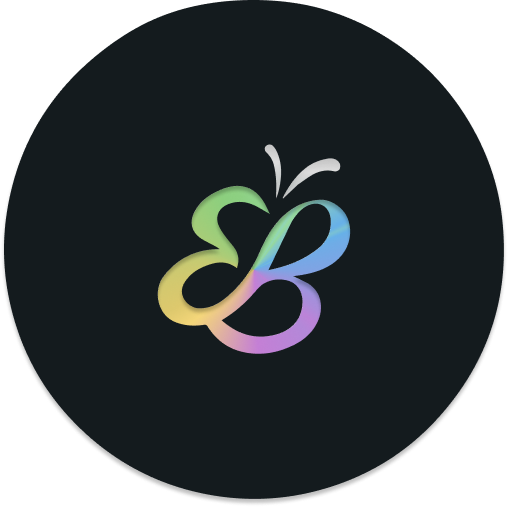Everblush for Neovim
Add the following lines to the init.lua file in the packer setup function:
{ 'Everblush/nvim', as = 'everblush' }Add the following lines to the init.lua file in the lazy setup function:
{ 'Everblush/nvim', name = 'everblush' }Add the line Plug Everblush/nvim to your vimrc and install using the command :PlugInstall.
Add this line to your init.lua file:
vim.cmd('colorscheme everblush')Add this line to your init.vim file (for Neovim) or .vimrc (for Vim):
colorscheme everblushThe default options shown below are automatically set when the colorscheme is applied. Refer to the examples for sample configuration changes, and add them to the init.lua file.
require('everblush').setup({
-- Default options
override = {},
transparent_background = false,
nvim_tree = {
contrast = false,
},
-- Configuration examples
-- Override the default highlights using Everblush or other colors
override = {
Normal = { fg = '#ffffff', bg = 'comment' },
},
-- Set transparent background
transparent_background = true,
-- Set contrast for nvim-tree highlights
nvim_tree = {
contrast = true,
},
})Lua
require('lualine').setup({
options = { 'theme' = 'everblush' }
})VimScript
lua << EOF
require('lualine').setup({
options = { 'theme' = 'everblush' }
})
EOFLua
vim.g.lightline = {
'colorscheme' = 'everblush',
}Vimscript
let g:lightline = {'colorscheme': 'everblush'}Lua
vim.g.airline_theme = 'everblush'
vim.g.airline_powerline_fonts = 1 -- For powerline symbols in statusline
vim.g['airline#extensions#tabline#enabled'] = 1 -- To enable custom tablineVimscript
let g:airline_theme = 'everblush'
let g:airline_powerline_fonts = 1 " For powerline symbols in statusline
let g:airline#extensions#tabline#enabled = 1 " To enable custom tabline