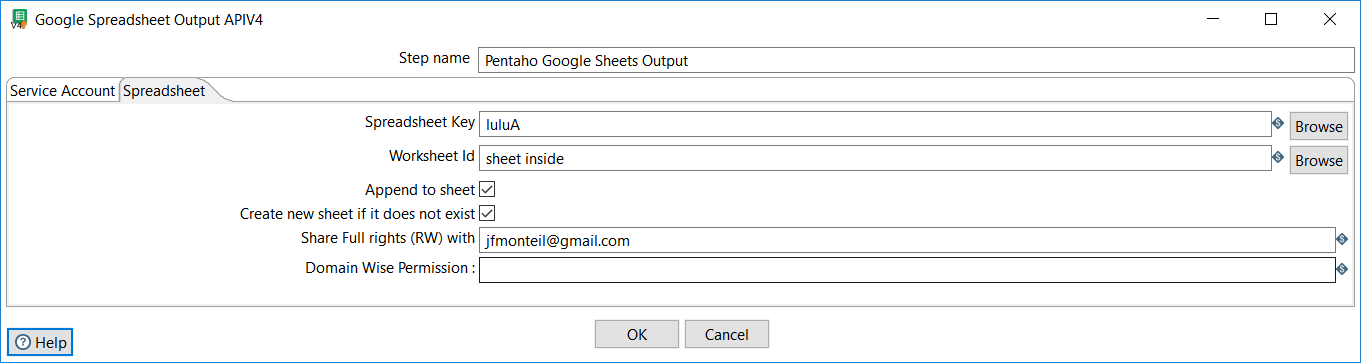Jean-François Monteil [email protected]
As the google Spreadsheet API V3 comes close to depreciation (march 2020) I have developed this plugin using Google Spreadsheet API V4.
It contains 2 steps :
- Pentaho Google Sheets Input : Reads specified fields a google spreadsheet
- Pentaho Google Sheets Output : Writes a google spreadsheet
In delivery rep you will find a zip that you can unzip in your pentaho/design-tools/data-integration/plugin folder.
Otherwise : mvn install
You should generate your client secret file (json) for your Google service account and paste it somewhere on your machine (or server).
Google Tokens will also be create in .kettle directory /tokens
The service account should be parameterized with both Google Drive and Google Spreadsheet API’s read and write access
Lets you pick your google service account client secret json file.
Test button Lets you test your access to the API.
On success you should see a success message.

Let’s you specify or browse for spreadsheets existing in the service account drive or for the ones that are shared with the service account email.
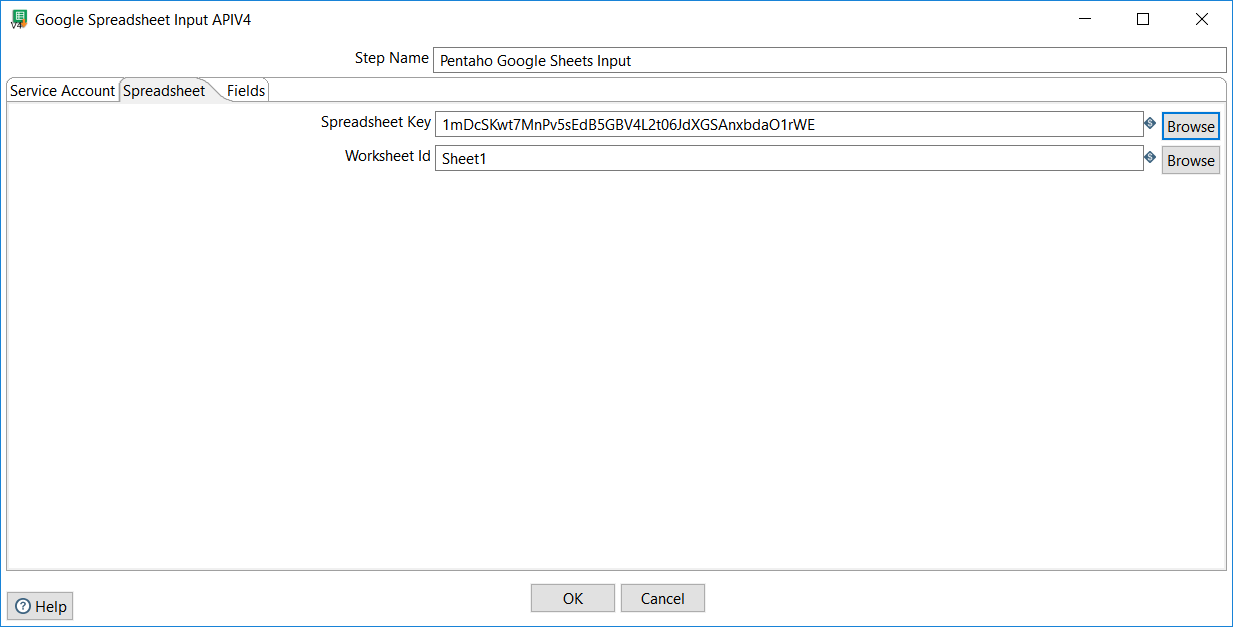
Lets you select from the fields of the sheet. Fields name are always defined in the first line of the google spreadsheet.
- Get Fields* lets you get fields and guess their types, format, precision, decimal and group delimiter as well as trim type.
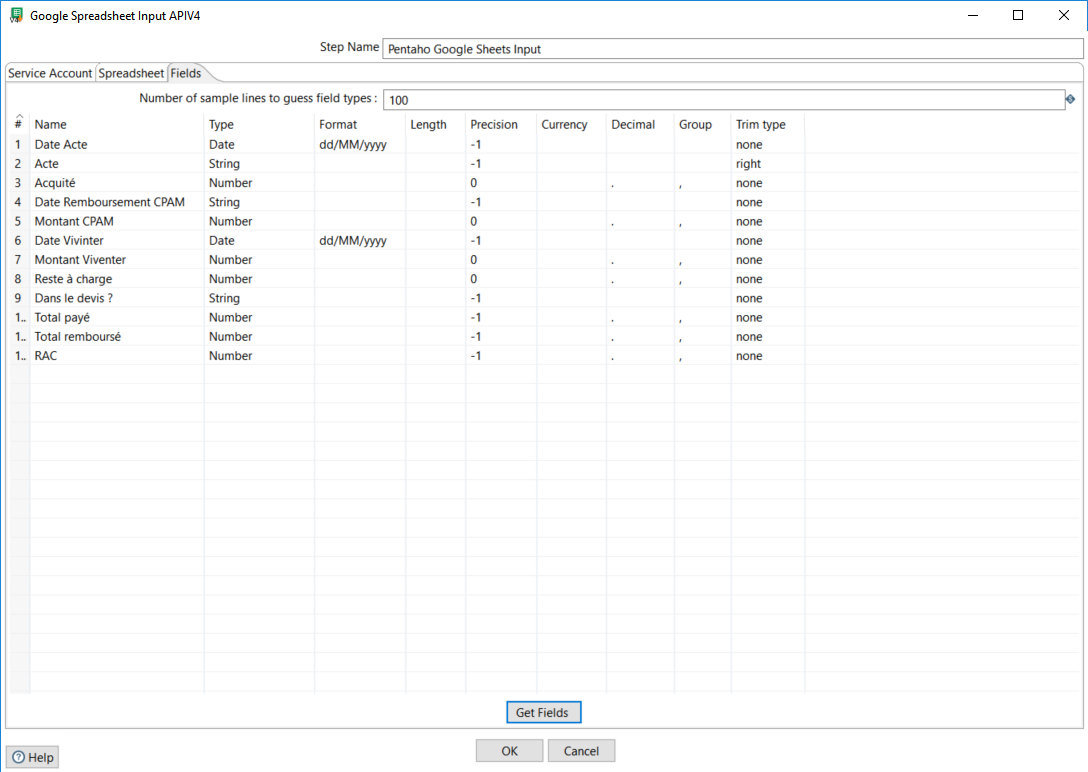
Lets you write data into a sheet (existing or not) IMPORTANT NOTE : The API writes data in a "user entered mode" as if you were typing in the cells. That means the cells are interpreted by google after insert. I noticed that it is better to transmit STRINGS to the step so Google Sheets works well, specially numbers. Use Select Value step for this
Lets you pick your google service account client secret json file. Lets you test your access to the API. On success you should see the following screen
-
Spreadsheet key : Lets you specify or browse for spreadsheets existing in the service account drive or for the ones that are shared with the service account email. If you type in a sheet name (that does not exist in the drive) it will attempt to create a sheet it the "create" checkbox is ticked.
-
Worksheet Id : Should be browsed form the selected spreadsheet key. If you want to create a new file, type in any key that will become the name of the worksheet in the created spreadsheet
-
Append checkbox : Appends the lines without the header to an existing spreadsheet. This is incompatible with the create option below.
-
Raw output checkbox : If the checkbox is checked, all data will be output to Sheets as strings instead of using smart data types.
-
Create sheet if it does not exist checkbox : If the checkbox is checked then if the Spreadsheet Key specified in the field Spreadsheet key does not exist it will create a new spreadsheet within the service account drive (note that this account has no UI)
-
Share with email : That is why the Share with user email field let’s you specify the email of a user who will get full rights on the freshly created file.
-
Domain Wise Permission : Enables to share with your whole domain (if configured in Google Drive). For security concerns I share only with READ rights.
You can specify a cell range to write data in. If you leave it blank, the step will write from A1. If you specify a range, the step will write from the first cell of the range.
e.g.
-
Sheet1!A10:ZZwill write from A10 to ZZ -
Sheet1!A:Awill write only in column A -
Sheet1!B:Zwill write from B to Z
All steps inbound fields are written in the output file
Both steps fully support metadata injection and parameters
See mi-input-output transformations in the sample repository.
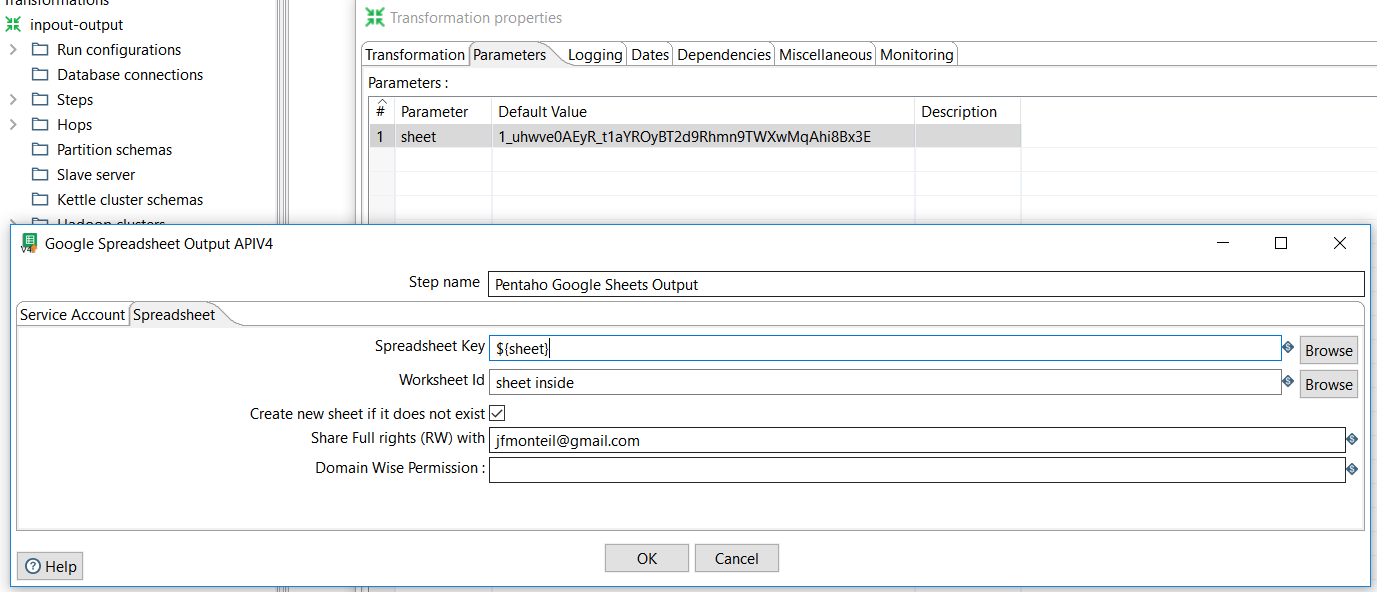
Written with StackEdit.