-
Notifications
You must be signed in to change notification settings - Fork 372
New issue
Have a question about this project? Sign up for a free GitHub account to open an issue and contact its maintainers and the community.
By clicking “Sign up for GitHub”, you agree to our terms of service and privacy statement. We’ll occasionally send you account related emails.
Already on GitHub? Sign in to your account
Link Dialog improvement suggestions #487
Comments
|
Thanks for filing this. I have certainly been bugged by 1 & 2. Number 3, while I'm pretty sure is trivial to implement, is not so straight forward regarding its general benefit... Mostly because there are a great many cases where a page's basename is not adequate for a link text. Often the basename is just a number: like today's journal page would be "14", and its parent would be "07"... and links like "Bug:123", "Feature:123", or "Product1:Plan" & "Project2:Plan" would all reduce to unclear (or maybe... subjectively inadequate) link text. But also because there are still some lingering bugs regarding relative links & mass renaming/moving that can leave misdirected links that you only find much later (when you need them). In fact, I have personally been toying with using all absolute links, for these same reasons (a little uglier, but they are specific and don't break nearly so often). |
|
@Osndok I see where you are getting with the 3, but I still think it would be a great change overall, or maybe an option to customize that on preferences? About the mass moving, yes I suffered from that once, I suddenly noticed some strange pages that shouldn't be there, but I was able to move them because I noticed early on hahaha |
|
Not sure if someone would want this, but I'm gonna leave this here if someone is also troubled with the paths and page name, it's the macro I made for AHK, if you have it installed it's pretty easy to setup and I commented what each part does. |
|
The macro looks like something I could use, but sure how to implement / use. Could you add some explanation for non-developers :-) |
|
@ecodiv sure, let me try.
Not sure if that helped, because it's a little hard to explain the code in text. Keep in mind that if you use a normal key as a hotkey, for example, B, B will be treated as the macro from then on and will not act as B anymore, unless you press the Suspend key ( PS: to the save command ( Just complementing, if you can't use AHK because is on a Linux distro or something, the alternatives would be LDTP, XMacro, XBindKeys. But for that, you would actually need a little more coding knowledge. |
|
@igormcampos thanks, I am going to give it a try. |
|
An option to have new links default to having the page title as the link name would be wonderful. |
Thank you for filing this, I miss searching with strings including the colon. (I'm not sure if it's really fuzzy searching.)
I had been running into that issue as well, but was able to work around it: I'm using KWin, and I simply added a new ”window rule“ for the ”Jump to“, ”Move Page“ and ”Search“ dialog windows, forcing them to be at least 800px wide. I'm using window title RegExp KWin is the KDE/Plasma window manager, but can be used standalone. https://userbase.kde.org/KWin |
|
To me, this addon solved problem 1 and 2. |
|
Related: More advanced matching for Jump To autocompletion #189 |


Hello, the link to another page function is the one I most use on this software, so I'm going to list some things that annoys me a little, maybe there's a way to circle these, so please let me know if you have a way to do that.
If I want to find a page that is called "The Citadel" inside the page "Maps" I could do the following to link it:
or
It will only work if you type exactly the title "Maps:The Cit" that will suggest the complete title
There's no way to check the name of the page if you are linking one with a path too long. If the path is something like ":Places:Navigation:Maps:The Citadel" it will probably not show the last part on the sentence and if there's something like "The Bridge" also there it will probably be hard to find yourself. One simple way to make this work is the page suggestion to be aligned to the right? This way you could see the titles of the pages since the path is not that important. I think this image explains it better:
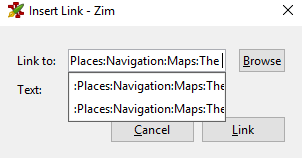
Text should reflect the title of the page, not the path. Using the prior example it is something like
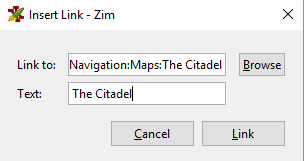
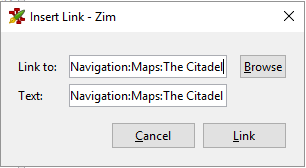
It should be like this:
And not this:
Having to manually cut that part of the path every time I link something is very tiring.
Thanks for reading.
The text was updated successfully, but these errors were encountered: