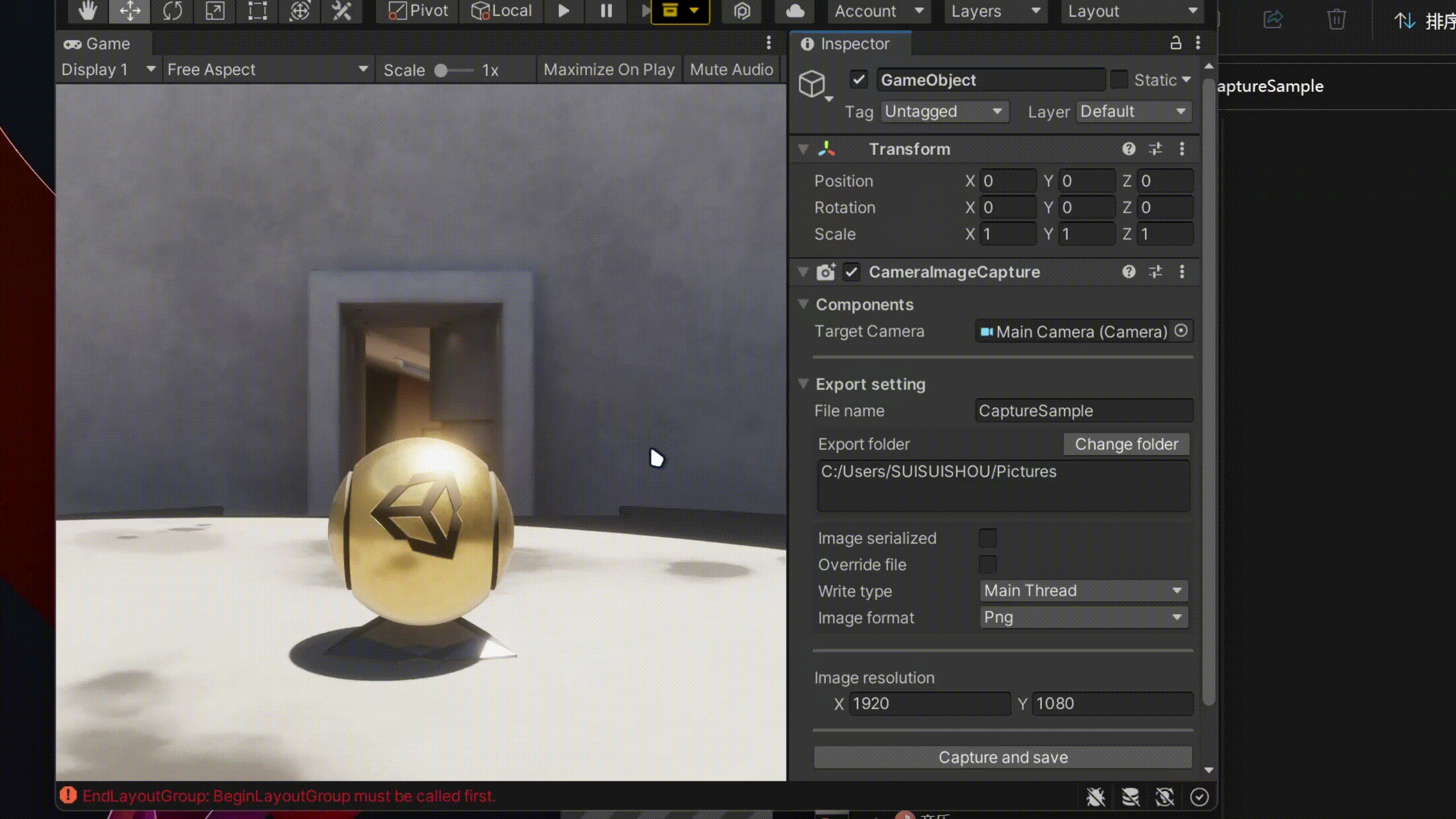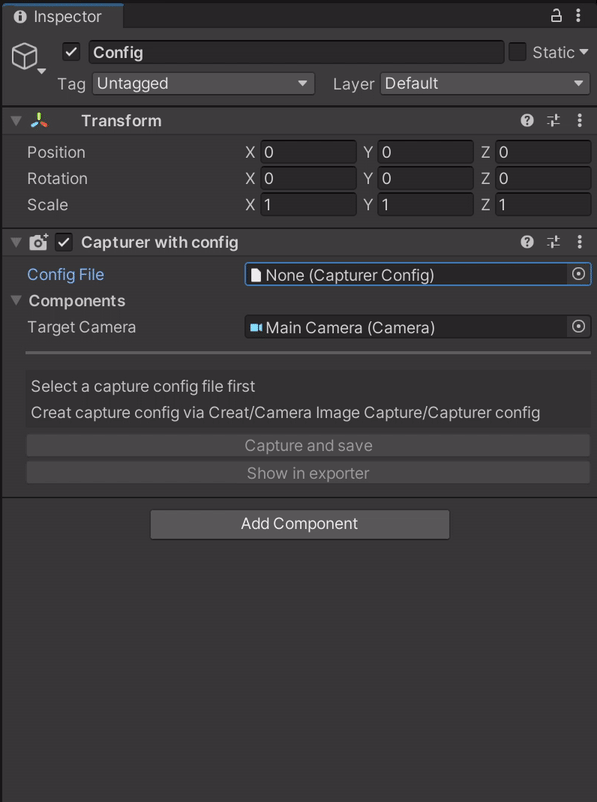Capture camera image and save to a specified path.
for version 1.0.0
"net.suisuishou.cameraimagecapture":"https://github.com/unity-package/CameraImageCapture.git#1.0.0",Recommend use component Capture with config
Create a config asset by click the plus button in the Project window and follow Camera Image Capture/Capturer config
-
Add component
CameraImageCaptureto aGameObjectviaCamera Image Capture/CameraImageCapture -
Config
CameraImageCapturevalue in the Inspector.-
Target Camera : Target camera for capture
-
File Name : The name of captured image file
-
Export folder : The folder for the captured image file.
-
Image serialized : Is the image file name serialized. If set to true, the file name will be [fileName]-0.jpg [fileName]-1.jpg ...
-
Is Log Capture : Is log capture information when image captured
-
Write type :
- Main Thread: Write the file in main thread. It will block the main thread
- Async: Write the file asynchronous. Caution use this type in MonoBehavior.Update() function
-
Image format : PNG JPG TGA
-
Is Override Camera Resolution : False to set your own image resolution. Image will follow target camera FOV Axis
-
-
Click Capture and save button for capturing
-
Open
Camera Image Capturewindow viaTools/Camera Image Capture/Capturer -
Add and Config
CaptureConfigvalue in the Inspector. -
Click Capture and save button for capturing
using SuiSuiShou.CIC.Core;
using UnityEngine;
public class SampleScript : MonoBehaviour
{
void Start()
{
Photographer.IsImageSerial = false;
Photographer.ImageResolution = new Vector2Int(1920, 1080);
Photographer.CaptureAndSaveImage();
}
}-
Assign the
CameraImageCapturecomponent in your code -
Call
CameraImageCapture.CaptureAndSaveImage() -
CameraImageCapturefields can changed during runtimeCode Sample
using SuiSuiShou.CIC.Core;
using UnityEngine;
public class SampleScript : MonoBehaviour
{
public CameraImageCapture cic;
private void Start()
{
cic.FileName = "Sample";
cic.ImageResolution = new Vector2Int(1920, 1080);
cic.CaptureAndSaveImage();
}
}