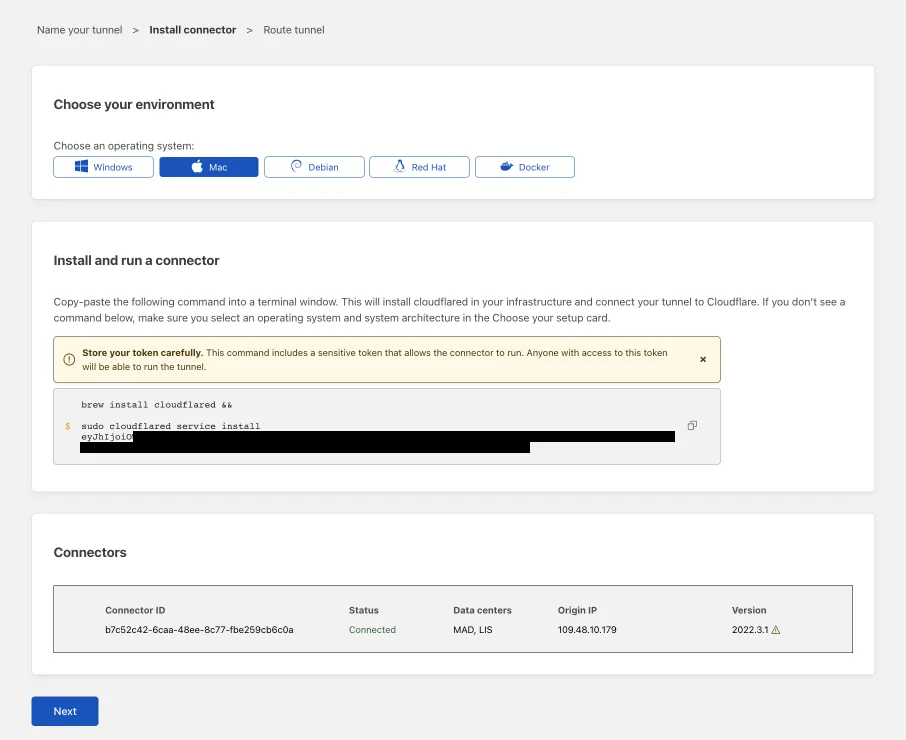-
Log in to Zero Trust and go to the Networks / Tunnels section.
-
elect "Create a tunnel."
-
Choose Cloudflared as the connector type and click Next.
-
Enter a name for your tunnel. We recommend choosing a name that reflects the type of resources you want to connect through this tunnel (e.g., SRV-01).
-
Click Save Tunnel.
-
Next, you will need to install cloudflared and run it. Make sure the environment under "Choose an operating system:" matches the operating system on your computer. Then, copy the command in the field below and paste it into the terminal of your operating system.
-
Run the command.
-
Click Next.
-
In the "Public Hostname" tab, choose a domain and specify the subdomain or path information.
-
In the "Service Type" field, specify rdp or ssh and the URL, such as https://localhost:3389 (depending on the internal port of your service).
-
In the Additional Application Settings section, specify any parameters you would like to add to the tunnel configuration (optional).
-
Click Save Tunnel.
You can now insert the provided DNS into 2GC FREE RDP or 2GC FREE SSH and connect to the host via Argo Tunnel.