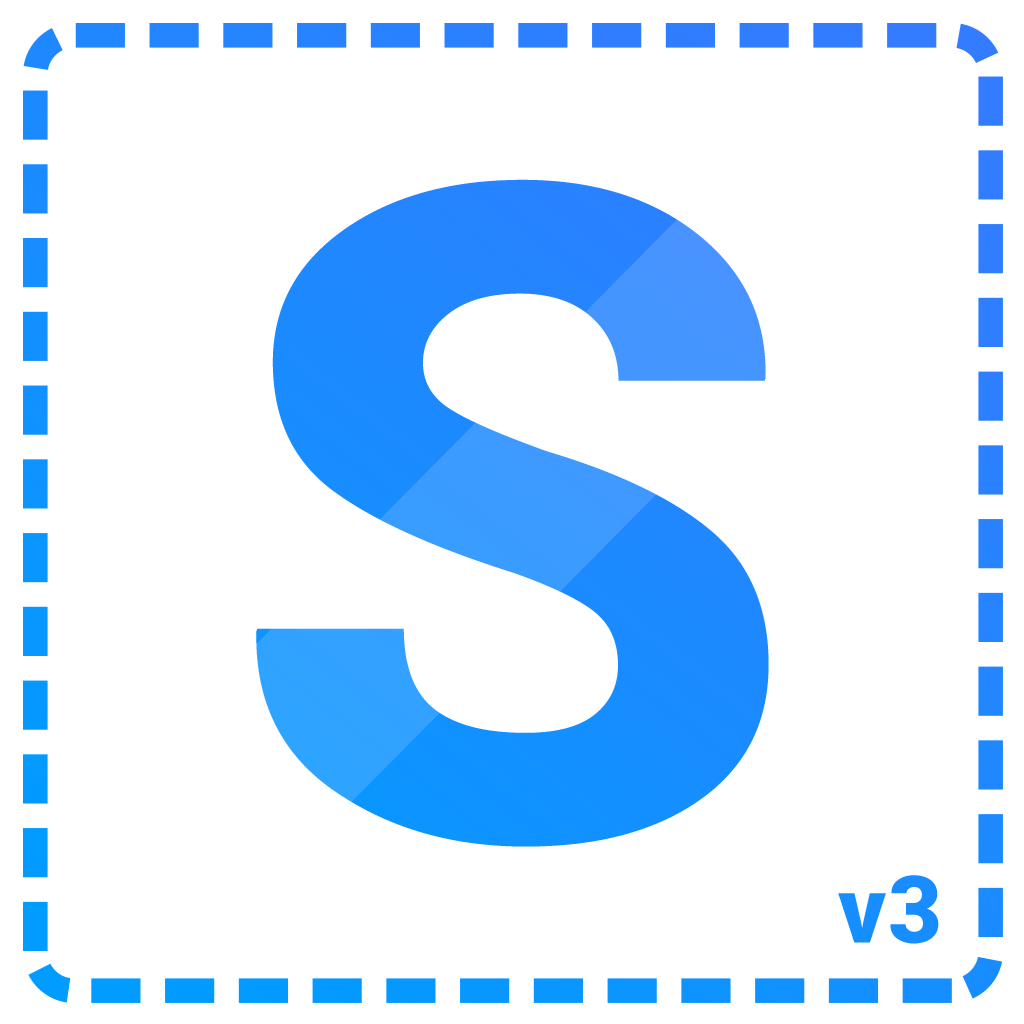$ npm install @viselect/vanilla
# or
$ yarn add @viselect/vanilla
<script src="https://cdn.jsdelivr.net/npm/@viselect/vanilla/lib/viselect.min.js"></script>import SelectionArea from "https://cdn.jsdelivr.net/npm/@viselect/vanilla/lib/viselect.min.mjs"Last but not least you'll need to add some basic styles to make your selection-area visible:
.selection-area {
background: rgba(46, 115, 252, 0.11);
border: 2px solid rgba(98, 155, 255, 0.81);
border-radius: 0.1em;
}Additionally, to not interfere with text-selection, selection-js won't prevent any default events anymore (as of v2.0.3). This however can cause problems with the actual
selection ("introduced" by #99, reported in #103). If you don't care about
text-selection, add the following to the container where all your selectables are located:
.container {
user-select: none;
}const selection = new SelectionArea({
// Class for the selection-area itself (the element).
selectionAreaClass: 'selection-area',
// Class for the selection-area container.
selectionContainerClass: 'selection-area-container',
// Query selector or dom-node to set up container for the selection-area element.
container: 'body',
// document object - if you want to use it within an embed document (or iframe).
document: window.document,
// Query selectors for elements which can be selected.
selectables: [],
// Query selectors for elements from where a selection can be started from.
startareas: ['html'],
// Query selectors for elements which will be used as boundaries for the selection.
boundaries: ['html'],
// Behaviour related options.
behaviour: {
// Specifies what should be done if already selected elements get selected again.
// invert: Invert selection for elements which were already selected
// keep: Keep selected elements (use clearSelection() to remove those)
// drop: Remove stored elements after they have been touched
overlap: 'invert',
// On which point an element should be selected.
// Available modes are cover (cover the entire element), center (touch the center) or
// the default mode is touch (just touching it).
intersect: 'touch',
// px, how many pixels the point should move before starting the selection (combined distance).
// Or specifiy the threshold for each axis by passing an object like {x: <number>, y: <number>}.
startThreshold: 10,
// Scroll configuration.
scrolling: {
// On scrollable areas the number on px per frame is devided by this amount.
// Default is 10 to provide a enjoyable scroll experience.
speedDivider: 10,
// Browsers handle mouse-wheel events differently, this number will be used as
// numerator to calculate the mount of px while scrolling manually: manualScrollSpeed / scrollSpeedDivider.
manualSpeed: 750
}
},
// Features.
features: {
// Enable / disable touch support.
touch: true,
// Range selection.
range: true,
// Configuration in case a selectable gets just clicked.
singleTap: {
// Enable single-click selection (Also disables range-selection via shift + ctrl).
allow: true,
// 'native' (element was mouse-event target) or 'touch' (element visually touched).
intersect: 'native'
}
}
});Use the on(event, cb) and off(event, cb) functions to bind / unbind event-listener.
| Event | Description |
|---|---|
beforestart |
The user tapped one of the areas within the specified boundaries. Return false to cancel selection immediatly. |
start |
Selection started, here you can decide if you want to keep your previously selected elements. |
move |
Selection is active, user is moving the pointer around. |
stop |
Selection has stopped. |
selection.on('beforestart', evt => {
// Use this event to decide whether a selection should take place or not.
// For example if the user should be able to normally interact with input-elements you
// may want to prevent a selection if the user clicks such a element:
// selection.on('beforestart', ({event}) => {
// return event.target.tagName !== 'INPUT'; // Returning false prevents a selection
// });
console.log('beforestart', evt);
}).on('start', evt => {
// A selection got initiated, you could now clear the previous selection or
// keep it if in case of multi-selection.
console.log('start', evt);
}).on('move', evt => {
// Here you can update elements based on their state.
console.log('move', evt);
}).on('stop', evt => {
// Do something with the selected elements.
console.log('stop', evt);
});Common recipes can be found under recipes.