-
Notifications
You must be signed in to change notification settings - Fork 34
Step 7 of setting up the server on Ubuntu 18.04 doesn't work #45
Comments
|
You should use |
|
It is important to use Go worked fine for me while testing on ubuntu desktop, which is just ubuntu with GUI. I know the steps listed should work. If anything else arises please let me know. |
|
It's always a good idea to follow exactly how the documentation shows it. |
|
I followed the instructions completely. The first screenshot was from me replicating the issue and forgetting the fullstop |
You did save Erupe to |
|
So I just tried running going through my instructions again, they work on Ubuntu 20.04. no problem. One thing I did notice is that your go-version is older than mine. I don't think this is the culprit but anyway. I had go1.13 running on ubuntu you have 1.10. Maybe your version is just too old? Or something got funky. I would really just advice you to check again if you misread something or did not follow the instructions given. Which version of ubuntu are you running? |
|
I have Ubuntu 18.4 running on my rented root server. Looked over every instruction again and nothing seems to be different. Maybe it's really the Ubuntu version, which would suck. |
|
Alrighty. I got down to the problem. Ubuntu 18.04 ships with an to old version of golang. So I could recreate your problem and solve it as well. Installing 18.04 it ships with go 1.10 which does not seem to work with this server. So the only thing to get it running is update go to something more recent by adding a PPA: This Guide tells you how to do: https://computingforgeeks.com/how-to-install-latest-go-on-centos-ubuntu/ just use method 1 and install a more recent version of golang. Then all should work from here. I will add this to the documentation at a later date, so I will keep this open for future reference till it is updated. Please report if this worked for you |
|
Ah thank you very much its working now. Though I would like to add something. For people like me who have their own rented or bought root server, using localhost instead of the servers own IP seems to be the only thing working. I'll now install the client files on my home pc. Hope everything works out. |
I tested the server on a VPS as well. It should work as long as you know the public ip of the server and have some port you can bind (80 is ideal but other ports can be used if say a webserver also resides on the server and 80 is already in use) I might need to test around with that at a later date though. |
|
I'll get back to you after testing if using localhost on a dedicated server works out. |
|
Hi again, using localhost didn't workout. I tried using the servers external IP in the config. I tried migrating again but nothing changed. postgres seems to be installed correctly as well. Could this be an Ubuntu 18 issue again? |
Thats not related to Ubuntu 18.04 itself. two Things to check here. Make sure the postgres-database-server is actually started. If not start it. Make sure the password in the |
|
its working now. In the config I had to set the database IP to localhost and the Host Ip at the top to the external IP address of the server. The game crashed upon starting but I would guess that that's because of the HD resources. |




Hi there,
I followed your documentation of setting up the server on Ubuntu to the latter, but I struggle with the final step.

Here's me running the the last command.
Then I tried this to solve it:
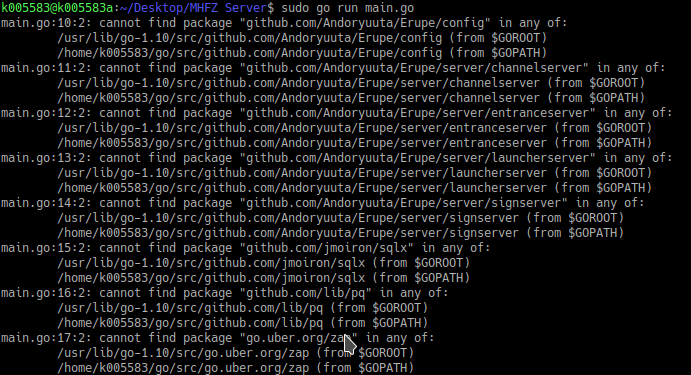
Obviously that also didn't work.
I'm stumped here. What can I do?
The text was updated successfully, but these errors were encountered: