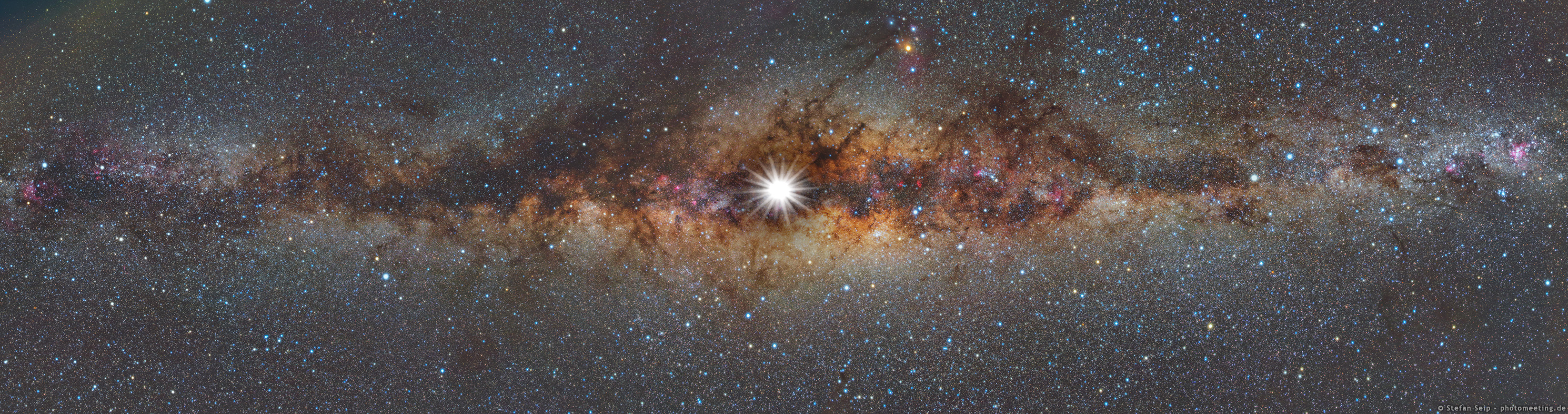- Download Postman for Mac / Windows / Linux
- Create a Postman account, and then sign in to the Postman app
- Create a free ShipEngine account and get a sandbox API key using this link, and select “United States” as your country when signing up for this free account to enable the sandbox environment
- In the Postman app, create a personal or team workspace to organize our workshop output.
- Click the New+ button, tab over to API Network, and find "ShipEngine".
- Import the ShipEngine Walkthrough collection using the Run in Postman button.
- Observe various aspects of the collection, including the web documentation that reviews how to get started with the ShipEngine API.
- Add your ShipEngine sandbox API key by updating the collection variable called
API_KEY. - Observe how Postman handles auth under the Authorization tab of the collection details modal.
- Send the first request in the collection
List your carriersto initialize some additional collection variables.
- Send the second request in the collection
Get a specific carrierand observe various aspects of the request and response. - Review request builder and response viewer elements.
- Under the Tests tab, insert a test snippet from the right sidebar.
- Send the request again, and observe the test results in the response viewer.
- Update the test to fail, send the request again, and observe the test results.
- Review the syntax of Postman tests and Chai.js assertions.
- Orientation within the app
- Sending an HTTP request
- Writing a test
- Creating a collection
- Postman API Network
- Chai.js test assertion library
Continue to Part 2: Final Countdown