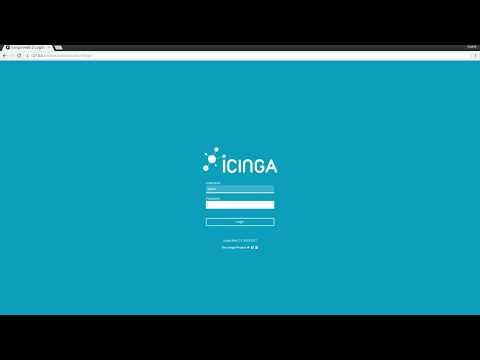New to Searchlight? Please start here.
Searchlight can be installed using YAML files includes in the /hack/deploy folder.
# Install without RBAC roles
$ curl https://raw.githubusercontent.com/appscode/searchlight/3.0.0/hack/deploy/without-rbac.yaml \
| kubectl apply -f -
# Install with RBAC roles
$ curl https://raw.githubusercontent.com/appscode/searchlight/3.0.0/hack/deploy/with-rbac.yaml \
| kubectl apply -f -Searchlight can be installed via Helm using the chart included in this repository. To install the chart with the release name my-release:
$ helm install chart/searchlight --name my-releaseTo see the detailed configuration options, visit here.
To check if Searchlight operator pods have started, run the following command:
$ kubectl get pods --all-namespaces -l app=searchlight --watchOnce the operator pods are running, you can cancel the above command by typing Ctrl+C.
Icinga comes with its own web dashboard called IcingaWeb. You can access IcingaWeb on your workstation by forwarding port 60006 of Searchlight operator pod.
$ kubectl get pods --all-namespaces -l app=searchlight
NAME READY STATUS RESTARTS AGE
searchlight-operator-1987091405-ghj5b 3/3 Running 0 1m
$ kubectl port-forward searchlight-operator-1987091405-ghj5b -n kube-system 60006
Forwarding from 127.0.0.1:60006 -> 60006
E0728 04:07:28.237822 10898 portforward.go:212] Unable to create listener: Error listen tcp6 [::1]:60006: bind: cannot assign requested address
Handling connection for 60006
Handling connection for 60006
^C⏎Now, open URL http://127.0.0.1:60006 on your browser. To login, use username admin and password changeit. If you want to change the password, read the next section.
Searchlight installation scripts above creates a Secret called searchlight-operator to store icinga configuration. This following keys are supported in this Secret.
| Key | Default Value | Description |
|---|---|---|
| ICINGA_WEB_UI_PASSWORD | changeit | Password of admin user in IcingaWeb2 |
| ICINGA_API_PASSWORD | auto-generated | Password of icinga api user icingaapi |
| ICINGA_CA_CERT | auto-generated | PEM encoded CA certificate used for icinga api endpoint |
| ICINGA_SERVER_CERT | auto-generated | PEM encoded certificate used for icinga api endpoint |
| ICINGA_SERVER_KEY | auto-generated | PEM encoded private key used for icinga api endpoint |
| ICINGA_IDO_PASSWORD | auto-generated | Password of postgres user icingaido |
| ICINGA_WEB_PASSWORD | auto-generated | Password of postgres user icingaweb |
To change the admin user login password in IcingaWeb, change the value of ICINGA_WEB_UI_PASSWORD key in Secret searchlight-operator and restart Searchlight operator pod(s).
$ kubectl edit secret searchlight-operator -n kube-system
# Update the value of ICINGA_WEB_UI_PASSWORD key
$ kubectl get pods --all-namespaces -l app=searchlight
NAME READY STATUS RESTARTS AGE
searchlight-operator-1987091405-ghj5b 3/3 Running 0 1m
$ kubectl delete pods -n kube-system searchlight-operator-1987091405-ghj5b
pod "searchlight-operator-1987091405-ghj5b" deleted