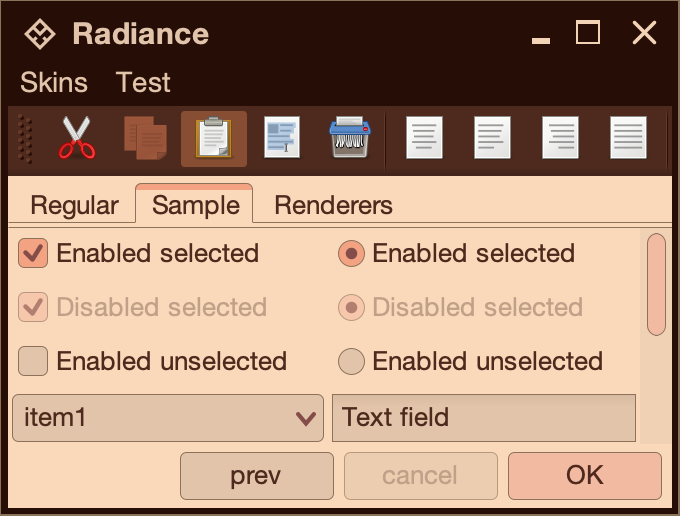A color scheme implements the RadianceColorScheme interface. Radiance API has a number of base classes that provide a more structured way to define color schemes. In addition to the BaseLightColorScheme and BaseDarkColorScheme, you can define multiple color schemes in a single text file and then load them in your skin class.
Let's see how this works.
RadianceSkin.getColorSchemes(URL) and RadianceSkin.getColorSchemes(String) APIs return a RadianceSkin.ColorSchemes object. For example, here is how the Business Black Steel skin loads its color schemes:
RadianceSkin.ColorSchemes businessSchemes = RadianceSkin
.getColorSchemes("org/pushingpixels/radiance/theming/api/skin/business.colorschemes");Then, use RadianceSkin.ColorSchemes.get(String) API to get a specific color scheme based on its name:
RadianceColorScheme activeScheme = businessSchemes.get("Business Black Steel Active");
RadianceColorScheme enabledScheme = businessSchemes.get("Business Black Steel Enabled");
RadianceColorScheme disabledScheme = businessSchemes.get("Business Black Steel Disabled");
// the default color scheme bundle
RadianceColorSchemeBundle defaultSchemeBundle = new RadianceColorSchemeBundle(
activeScheme, enabledScheme, disabledScheme);Color schemes are defined in a plaintext format. The file itself does not have to have the .colorschemes filename extension. Core Radiance skins use this convention for consistency.
A snippet that defines a single color scheme looks like this:
Business Black Steel Active {
kind=Light
colorUltraLight=#ABCCE1
colorExtraLight=#9EC3DB
colorLight=#96B6CE
colorMid=#90ABC0
colorDark=#718091
colorUltraDark=#747E8A
colorForeground=#4D4D4D
}
Note that you have to provide values for kind, as well as for each one of the seven base color entries defined by the BaseColorScheme interface. Otherwise calling RadianceSkin.getColorSchemes will throw an exception at runtime.
For simpler color schemes that are used with painters that only look at a single color - such as a flat background fill of a specific decoration area, you can use the colorBackground shortcut to provide the same color for all non-foreground base colors:
Twilight Header Border {
kind=Dark
colorBackground=#000000
colorForeground=#B9B49E
}
Optionally, you can specify one or more colors defined by the SchemeDerivedColors interface:
Green Magic Footer Fill {
kind=Light
colorBackground=#9EDDB8
colorForeground=#5BA581
colorSeparatorPrimary=#589288
colorSeparatorSecondary=#CAE8BD
}
Here, the last three lines specify the colors for painting separators (light, dark, shadow).
Even though some complex skins might use a lot of different color schemes, a visually pleasant skin might not need more than a dozen or so different colors (with, perhaps, a slight variation between two colors for subtle gradients on certain elements). In this particular case, your color schemes can be defined in a more compact way that does not have duplicate color value definitions by using the following syntax.
First, start with a section that lists all your colors:
@colors {
XDarkBrown=#260E07
DarkBrown=#4D2A1D
MediumBrown=#876250
MediumDarkBrown=#6E4436
ControlLight=#E2C4AA
LightPink=#F3BAA2
}
Then, reference colors by names in color scheme blocks:
Sentinel Enabled {
kind=Light
colorBackground=@ControlLight
colorForeground=@DarkBrown
}
Sentinel Disabled {
kind=Light
colorBackground=@ControlLight
colorForeground=@MediumBrown
}
Sentinel Active {
kind=Light
colorBackground=@LightPink
colorForeground=@DarkBrown
}
You can also specify two colors as "end" points for the ultra light to ultra dark spectrum, and let Radiance compute the rest of the colors for you:
Sentinel Decorations Separator {
kind=Dark
colorBackground=@MediumDarkBrown->@XDarkBrown
colorForeground=@DarkBrown
}
This way you can have a small collection of "core" colors define the entire appearance of the skin. Here is a screenshot of the Sentinel skin:
This entire skin is defined by a dozen or so core colors, and around 30 color schemes created from these core colors.