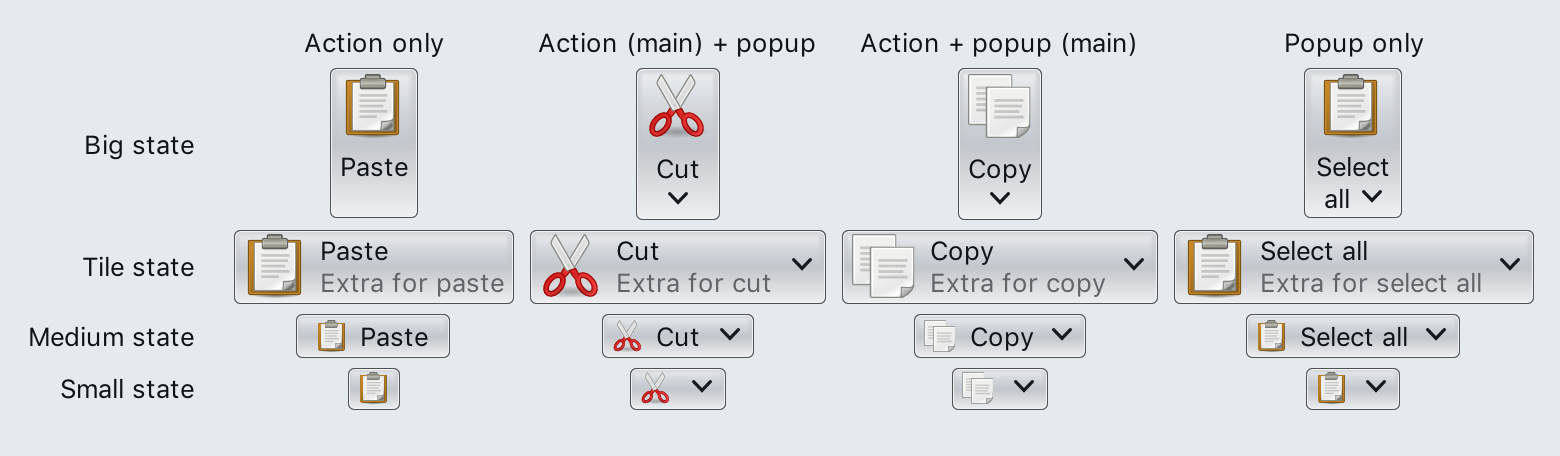Most of Radiance's components are created as projections. Projections are built from content models and presentation models.
A content model describes the basic elements of a piece of your model realm, how the user interacts with it, and what happens when that interaction happens.
A presentation model describes how to "convert" (or project) that content model into a Swing component that can be added to the application UI hierarchy to present the data backed by that content model and react to the user interaction.
A projection is the act of "combining" a content model and a presentation model and creating a Swing component.
In a nutshell:
- content model + presentation model → projection
- projection → one or more Swing components
Let's take a look at these three concepts in action:
Here is how the first button (big icon with "Paste" text underneath) is created:
Command pasteActionCommand = Command.builder()
.setText(resourceBundle.getString("Paste.text"))
.setExtraText(resourceBundle.getString("Paste.textExtra"))
.setIconFactory(Edit_paste.factory())
.build();
CommandButtonProjection bigPasteProjection =
pasteActionCommand.project(
CommandButtonPresentationModel.builder()
.setPresentationState(CommandButtonPresentationState.BIG)
.setBackgroundAppearanceStrategy(RadianceThemingSlices.BackgroundAppearanceStrategy.ALWAYS)
.build());
JCommandButton bigButton = bigPasteProjection.buildComponent();First, we create a Command which is a content model. It sets text, extra text and icon factory as the basic elements that describe this piece of application model realm.
Then we construct a CommandButtonPresentationModel which is a presentation model. It specifies that we want to use the BIG presentation state (big icon + one or two lines of text underneath), and BackgroundAppearanceStrategy.ALWAYS appearance (button background always showing).
Then, we combine them together by calling Command.project(CommandButtonPresentationModel) that gives us a CommandButtonProjection.
And finally, we call CommandButtonProjection.buildComponent() that gives us a JCommandButton - a Swing component that can be added to the component hierarchy of our application.
Continue to a more detailed sample walkthrough.