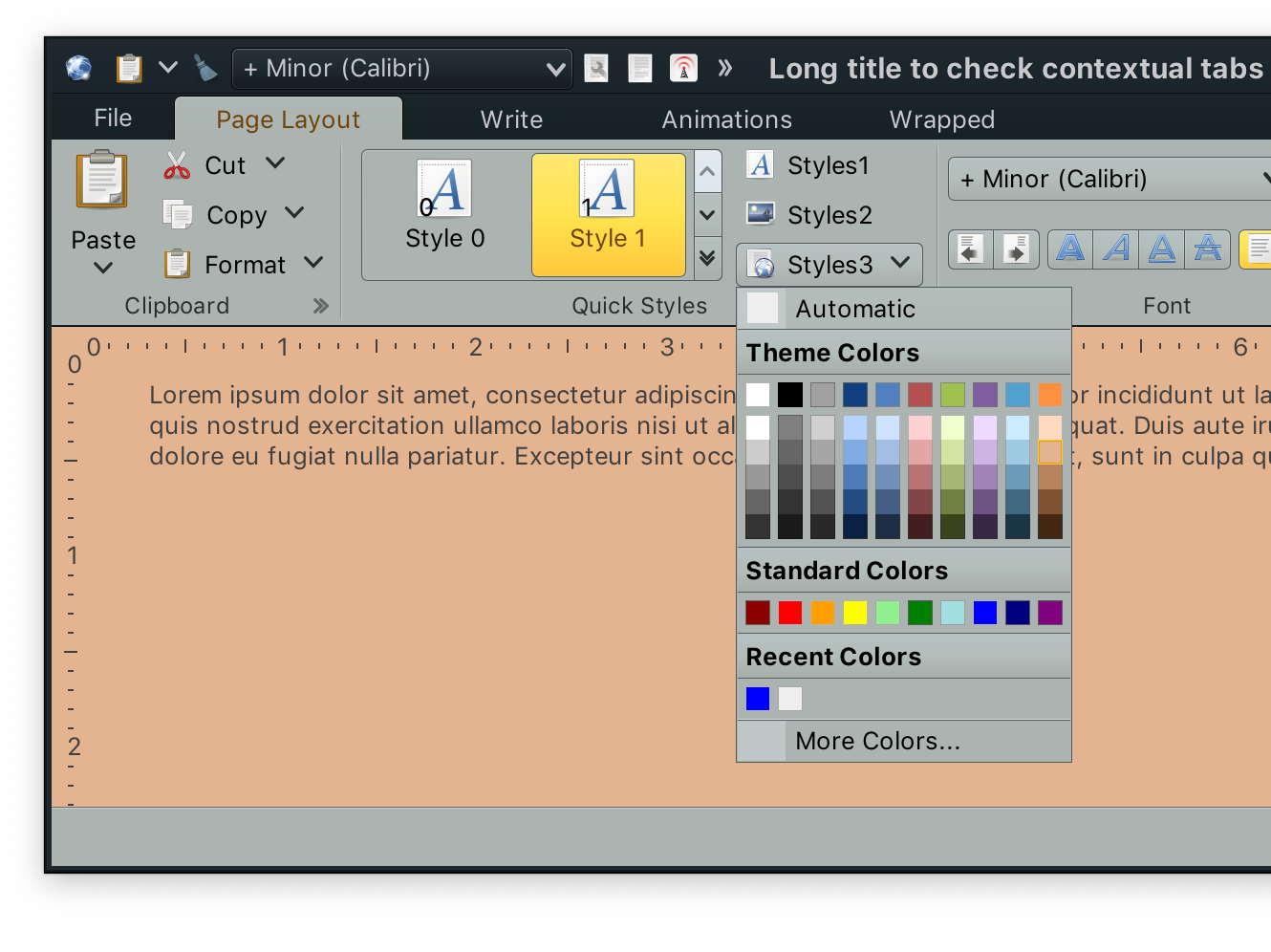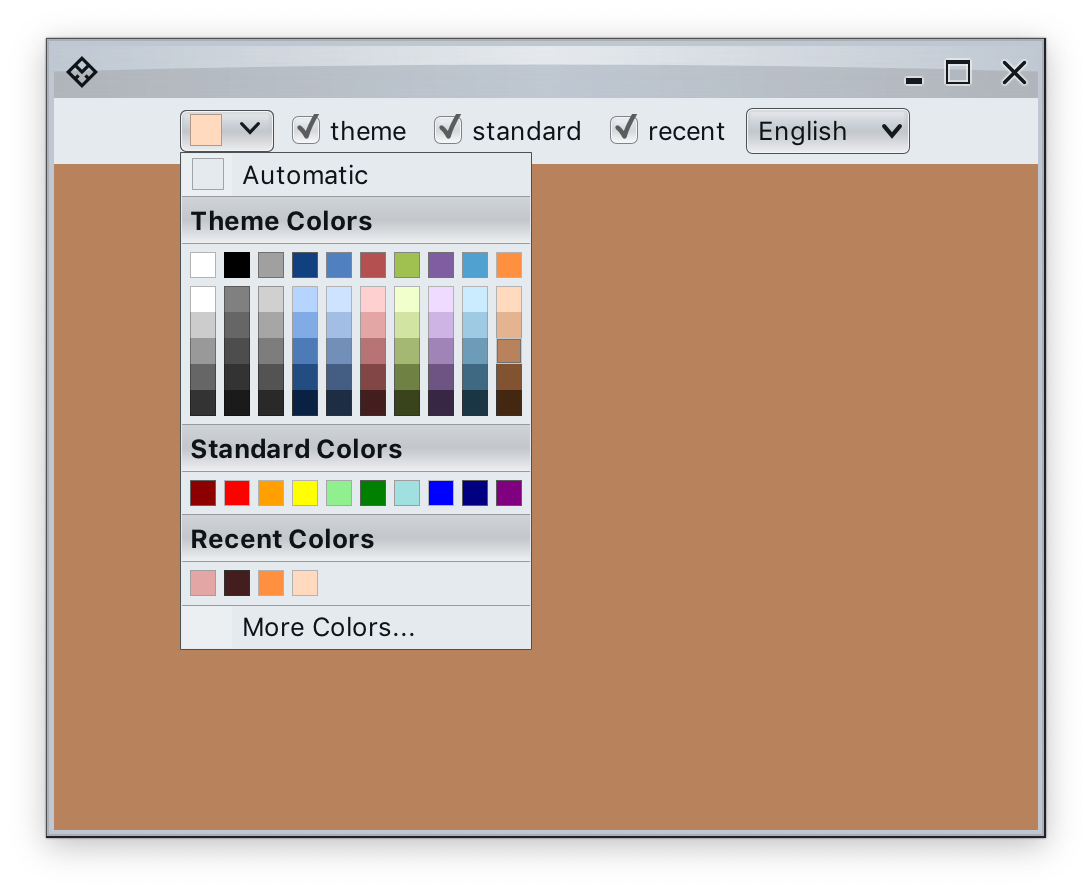A projection of a color selector command is a popup button ("Styles3" button in the screenshot above) that displays a popup menu with regular commands and additional, optional three color selector panels:
- color section with derived colors
- regular color section
- color section with recently selected colors
ColorSelectorCommand is the content model for color selector commands. It extends the core Command content model. Thus anything that can be configured on a regular command (text, icon factory, etc) can be configured on a color selector command.
The only additional attribute that ColorSelectorCommand.Builder adds is the colorSelectorPopupMenuContentModel - of type ColorSelectorPopupMenuContentModel. Let's take a look at the content model for the color selector popup menu.
The constructor of ColorSelectorPopupMenuContentModel accepts a list of ColorSelectorPopupMenuGroupModel objects. Each such group model is created with the usual builder pattern. The following four types of popup menu groups are supported by the GroupEntryKind enum:
COMMAND- regular command. In the screenshot above, the leading "Automatic" and the trailing "More colors" are regular commands. UseBuilder.addCommand(Command)API.COLOR_SECTION- a single row of color selector cells. In the screenshot above it can be seen in the "Standard Colors" section. UseBuilder.addColorSection(ColorSectionModel)API.COLOR_SECTION_WITH_DERIVED- a grid of color selector cells. In the screenshot above it can be seen in the "Theme Colors" section. UseBuilder.addColorSectionWithDerived(ColorSectionModel)API.RECENTS_SECTION- a single row of selector cells based on recently selected colors. UseBuilder.addRecentsSection(ColorSectionModel)API.
The inner ColorSectionModel class is a simple wrapper around string title and an array of Colors.
Same as with command action and command action preview, the ColorSelectorPopupMenuContentModel has APIs for the application code to be notified on user previewing and activating colors in the color selector popup menu.
For preview color events, the following interface is used:
public interface ColorPreviewListener extends EventListener {
/**
* Invoked when the preview of a color in any of the color sections of this model is
* activated.
*/
void onColorPreviewActivated(Color color);
/**
* Invoked when the color preview has been canceled.
*/
void onColorPreviewCanceled();
}For activation color events, the following interface is used:
public interface ColorActivationListener extends EventListener {
/**
* Invoked when a color in any of the color sections of this model is activated.
*/
void onColorActivated(Color color);
}First let's take a look at the functionality that we see in this screenshot, and then get to the code behind it.
- We have a small popup button that displays a color selector popup menu with five sections - "automatic" with hard-coded color, a grid of color selector cells based on "theme" colors, a single row of "standard" colors, another row of "recent" colors and a command that brings up a
JColorChooser. - Any color selected in the popup is automatically added to the "recent" color section.
- Any color selected in the popup also updates the background of the main panel.
- Any color selected in the popup also updates the icon of our popup button.
- Moving the mouse over any color cell in the popup menu shows the preview of that color - temporarily changing the background fill of the main panel for as long as that cell is under the mouse cursor. When the mouse moves out, the main panel reverts its background to the previous value.
First we have a custom implementation of the RadianceIcon interface that paints a square fill with slightly darker outline based on the color passed to the constructor:
private static class ColorIcon implements RadianceIcon {
private int w;
private int h;
private Color color;
private ColorIcon(Color color) {
this.color = color;
}
@Override
public void paintIcon(Component c, Graphics g, int x, int y) {
Graphics2D g2d = (Graphics2D) g.create();
g2d.setColor(color);
g2d.fillRect(x, y, w, h);
float borderThickness = 1.0f / (float) RadianceCommonCortex.getScaleFactor();
g2d.setColor(color.darker());
g2d.setStroke(new BasicStroke(borderThickness, BasicStroke.CAP_ROUND,
BasicStroke.JOIN_ROUND));
g2d.draw(new Rectangle2D.Double(x, y, w - borderThickness, h - borderThickness));
g2d.dispose();
}
@Override
public int getIconWidth() {
return w;
}
@Override
public int getIconHeight() {
return h;
}
@Override
public void setDimension(Dimension newDimension) {
w = newDimension.width;
h = newDimension.height;
}
public static Factory factory(Color color) {
return () -> new ColorIcon(color);
}
}Now, let's set up our panel and wire color preview and activation events to update the backround fill of the panel, as well as the button icon:
// at the class level
private ColorSelectorCommand colorSelectorCommand;
private Color backgroundColor;
// somewhere in the constructor
final JPanel centerPanel = new JPanel();
backgroundColor = centerPanel.getBackground();
final ColorSelectorPopupMenuContentModel.ColorActivationListener colorActivationListener =
(Color color) -> {
backgroundColor = color;
centerPanel.setBackground(backgroundColor);
colorSelectorCommand.setIconFactory(ColorIcon.factory(backgroundColor));
};
final ColorSelectorPopupMenuContentModel.ColorPreviewListener colorPreviewListener =
new ColorSelectorPopupMenuContentModel.ColorPreviewListener() {
@Override
public void onColorPreviewActivated(Color color) {
centerPanel.setBackground(color);
}
@Override
public void onColorPreviewCanceled() {
centerPanel.setBackground(backgroundColor);
}
};What do we have here?
- Our
ColorActivationListenerupdates the class-levelbackgroundColorfield. It then callsJPanel.setBackground()on our main panel - with will cause a repaint pass. It also callsCommand.setIconFactory()with a new variant of the above-shownColorIcon. Remember that updating a command attribute will automatically propagate to all the projected components. - Our
ColorPreviewListenercallsJPanel.setBackground()inonColorPreviewActivated, causing a repaint pass. Then, inonColorPreviewCanceledit calls the sameJPanel.setBackground()with the color tracked by thebackgroundColorfield, effectively resetting the panel fill preview to the previous color selection.
No we are ready to configure the color selector popup menu.
final Color defaultPanelColor = centerPanel.getBackground();
ColorSelectorPopupMenuGroupModel.Builder selectorBuilder =
ColorSelectorPopupMenuGroupModel.builder();
selectorBuilder.addCommand(Command.builder()
.setText(resourceBundle.getString("ColorSelector.textAutomatic"))
.setIconFactory(ColorIcon.factory(defaultPanelColor))
.setAction(commandActionEvent -> {
colorActivationListener.onColorActivated(defaultPanelColor);
JColorSelectorPopupMenu.addColorToRecentlyUsed(defaultPanelColor);
})
.setActionPreview(new Command.CommandActionPreview() {
@Override
public void onCommandPreviewActivated(Command command) {
colorPreviewListener.onColorPreviewActivated(defaultPanelColor);
}
@Override
public void onCommandPreviewCanceled(Command command) {
colorPreviewListener.onColorPreviewCanceled();
}
})
.build());We use another local variable to store the default / automatic background color as the initial color of our panel. Then we add a Command that is configured with:
iconFactoryto use theColorIconwith the default panel coloractionto explicitly activate our color activation listener with the default panel color, and add that color to recently usedactionPreviewto explicitly activate our color preview listener
selectorBuilder.addColorSectionWithDerived(
new ColorSelectorPopupMenuGroupModel.ColorSectionModel(
resourceBundle.getString("ColorSelector.textThemeCaption"),
new Color[] { new Color(255, 255, 255), new Color(0, 0, 0),
new Color(160, 160, 160), new Color(16, 64, 128),
new Color(80, 128, 192), new Color(180, 80, 80),
new Color(160, 192, 80), new Color(128, 92, 160),
new Color(80, 160, 208), new Color(255, 144, 64) }));We're using Builder.addColorSectionWithDerived(), passing a ColorSectionModel initialized with ten colors. Internally, each color will be used to generate additional five colors of varying brightness but the same hue and saturation:
selectorBuilder.addColorSection(
new ColorSelectorPopupMenuGroupModel.ColorSectionModel(
resourceBundle.getString("ColorSelector.textStandardCaption"),
new Color[] { new Color(140, 0, 0), new Color(253, 0, 0),
new Color(255, 160, 0), new Color(255, 255, 0),
new Color(144, 240, 144), new Color(0, 128, 0),
new Color(160, 224, 224), new Color(0, 0, 255),
new Color(0, 0, 128), new Color(128, 0, 128) }));Here we're using Builder.addColorSection(), passing a ColorSectionModel initialized with ten colors.
selectorBuilder.addRecentsSection(
new ColorSelectorPopupMenuGroupModel.ColorSectionModel(
resourceBundle.getString("ColorSelector.textRecentCaption")));We're using Builder.addRecentsSection(). Internally, any color selection made in any color selector popup menu will add the matching color to the recently selected list and display it the next time a color selector popup menu with a recents section is shown.
selectorBuilder.addCommand(Command.builder()
.setText(resourceBundle.getString("ColorSelector.textMoreColor"))
.setAction(commandActionEvent -> SwingUtilities.invokeLater(() -> {
Color color = JColorChooser.showDialog(MyFrame.this,
"Color chooser", backgroundColor);
if (color != null) {
colorActivationListener.onColorActivated(color);
JColorSelectorPopupMenu.addColorToRecentlyUsed(color);
}
}))
.build());Here we have a Command configured to bring up a JColorChooser configured to display the current background color of our panel as the initial color. When a selection is made in that color chooser dialog, we explicitly activate our color activation listener, and add that color to recently used.
this.colorSelectorCommand = ColorSelectorCommand.colorSelectorBuilder()
.setIconFactory(ColorIcon.factory(backgroundColor))
.setColorSelectorPopupMenuContentModel(selectorModel)
.build();
JCommandButton colorButton = new ColorSelectorCommandButtonProjection(
this.colorSelectorCommand,
CommandButtonPresentationModel.builder()
.setPresentationState(CommandButtonPresentationState.SMALL)
.setBackgroundAppearanceStrategy(RadianceThemingSlices.BackgroundAppearanceStrategy.ALWAYS)
.build())
.buildComponent();- We use
ColorSelectorCommand.colorSelectorBuilder()to get aBuilderinstance for our color selector command. - The initial icon is set to be based on the default background color of our main panel. All color selections are wired to our main color activation listener that updates the command's icon factory with the newly selected color - automatically updating the projected
colorButton. - The
colorSelectorPopupMenuContentModelis set to our popup menu content model. - We use
ColorSelectorCommandButtonProjectionto combine ourColorSelectorCommandcontent model with aCommandButtonPresentationModelpresentation model configured withSMALLpresentation state andALWAYSbackground appearance strategy (meaning that the button always shows its full background). - Finally, we call
ColorSelectorCommandButtonProjection.buildComponent()to get a SwingJCommandButtoncomponent that we can add to our component hierarchy.
Continue to the breadcrumb bar.