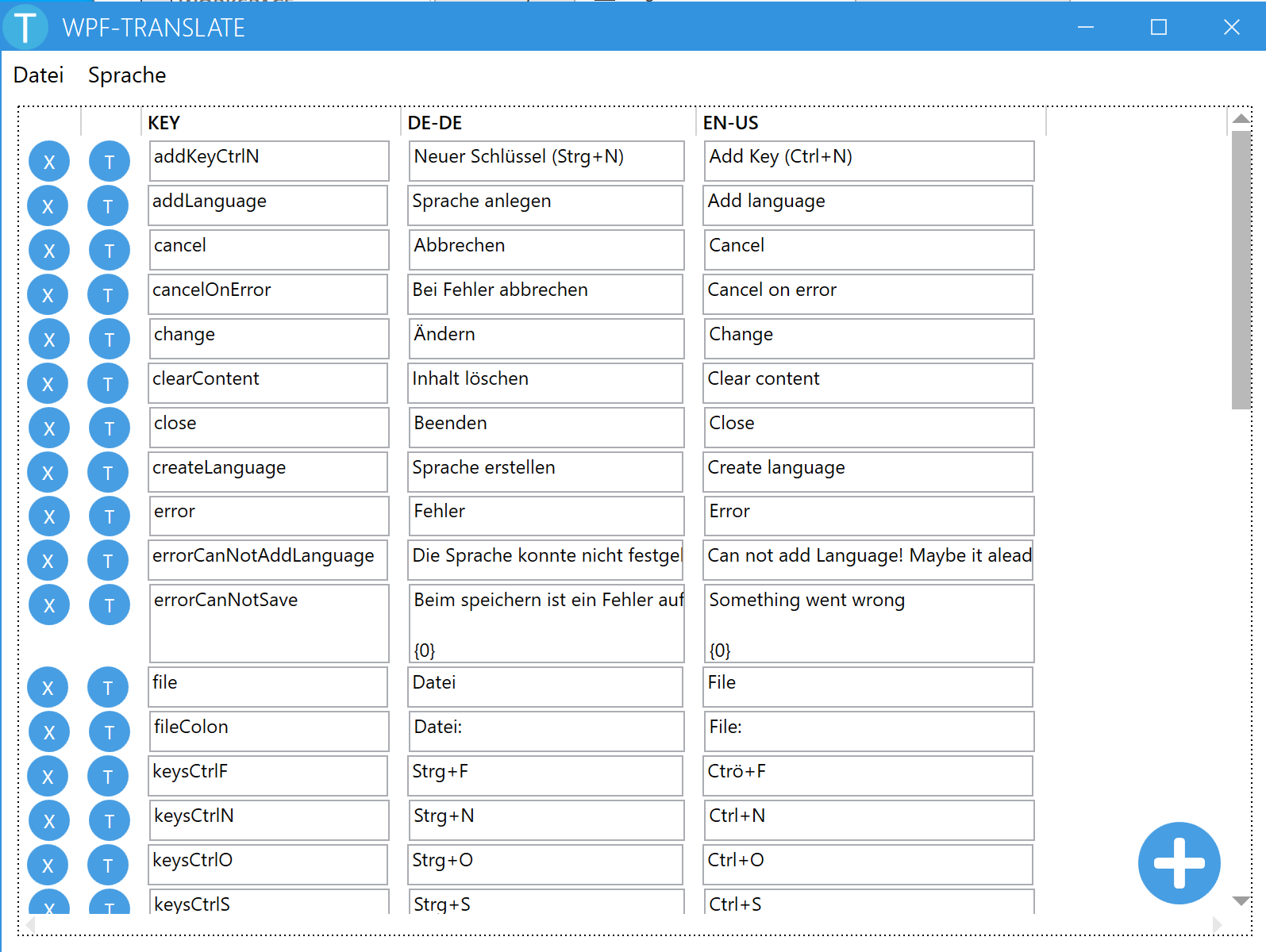WPF-Translate is a samal and simple Application to help you developing multi lingual applications. This project was created as a part of my job quallification as an 'Computer Science Expert Subject Area: Software Development'. WPF has multiple ways of creating a localised application. One of the easiest ways is it to use ResourceDicionarys. Just define all your string in a Dictionary and you are pretty much done. This is easy for one language but if you want to use multiple languages things get a bitt messy. This is where WPF-Translate helps you. Simply load all your files and start edeting.
- Easy editing of multiple ResourceDictionarys
- Easy to use Interface
- Connection to Google Translate (Experimental)
- Opem source
Just download it, unpack it and run it. Open some files or create some. Thats is!
Some plans for the future
- Add more supported files
If you want to help just create another FileReader and FileWriter. Add a new class in IO and implement the interface
IResourceFileReader. You also need to create a second class implementingIResourceFileWriter. Thats it! You don't need to add it somewhere else. WPF-Translate is able to find those files automatically. - Adding more UI Langauges
Use WPF-Translate to add a new Resource file in
Resources/Langs/Strings_xx.xamlWPF-Translate will load it automatically on startup.
So you've just created some Resource files. Don't worry. This is easy. You can fine all this code used in WPF-Translate (App.xaml.cs in LoadCultureStrings
- Add make source your Resources are included as Page (VS Project explorer -> Right click on your file -> Properties -> Propertypanel -> Build Action -> Set it to
Page) - Add your main ResourceFile (Default language) to your
App.xamlResources Example:x:Class="de.LandauSoftware.WPFTranslate.App" xmlns="http://schemas.microsoft.com/winfx/2006/xaml/presentation" xmlns:x="http://schemas.microsoft.com/winfx/2006/xaml" xmlns:Controls="clr-namespace:MahApps.Metro.Controls;assembly=MahApps.Metro" xmlns:local="clr-namespace:de.LandauSoftware.WPFTranslate" ShutdownMode="OnMainWindowClose" StartupUri="GUI/MainWindow.xaml"> <Application.Resources> <ResourceDictionary> <ResourceDictionary.MergedDictionaries> <ResourceDictionary Source="pack://application:,,,/WPF-Translate;component/Resources/Langs/Strings_en.xaml" /> </ResourceDictionary.MergedDictionaries> </ResourceDictionary> </Application.Resources> </Application> - Use your defined strings by using
DynamicResourceorStaticResourceExample:<MenuItem Header="{DynamicResource open}" InputGestureText="{DynamicResource keysCtrlO}" /> - Add some logic to detect the current language and load the right dictionary. You can add this in your App.xaml.cs by overriding
OnStartup(). You can add this wherever you want to have it. Example:protected override void OnStartup(StartupEventArgs e) { CultureInfo current = CultureInfo.CurrentCulture; string name = current.Name; //this block is used to remove the second part of a LangKey i.e. ‘en-us’ will become ‘en’ this depends on your naming style. WPF-Translate itself does not care if it is US or GB English. You can change this however you want. int i = name.IndexOf('-'); if (i > 0) name = name.Substring(0, i); if (name != "en") //default and its already added in App.xaml { try { //Loading resources ResourceDictionary rd = new ResourceDictionary() { Source = new Uri($"pack://application:,,,/WPF-Translate;component/Resources/Langs/Strings_{name}.xaml", UriKind.RelativeOrAbsolute) }; Resources.MergedDictionaries.Add(rd); } catch (Exception) //not found it’s the easiest way to test, if it exists. { } } base.OnStartup(e); } - Done!
it's simple. I don't care what you are doing with this. Just don't tell people its yours and give me at least some credit.