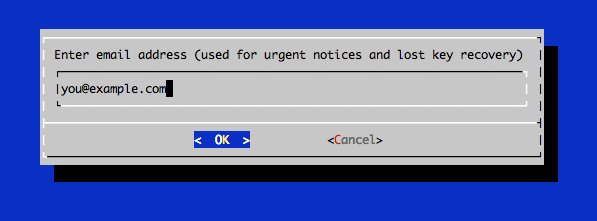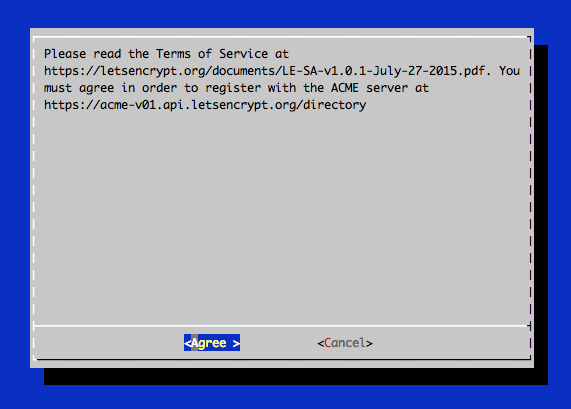-
Notifications
You must be signed in to change notification settings - Fork 9.3k
Setting up TLS SSL certificates Let's Encrypt for ERPNext sites
$ sudo git clone https://github.com/letsencrypt/letsencrypt /opt/letsencrypt
$ sudo service nginx stop
$ cd /opt/letsencrypt
$ ./letsencrypt-auto certonly --standalone
After letsencrypt initializes, you will be prompted for some information. This exact prompts may vary depending on if you've used Let's Encrypt before, but we'll step you through the first time.
At the prompt, enter an email address that will be used for notices and lost key recovery:
Then you must agree to the Let's Encrypt Subscribe Agreement. Select Agree:
Then enter your domain name(s). Note that if you want a single cert to work with multiple domain names (e.g. example.com and www.example.com), be sure to include all of them:
If everything was successful, you should see an output message that looks something like this:
Output:
IMPORTANT NOTES:
- If you lose your account credentials, you can recover through
e-mails sent to [email protected]
- Congratulations! Your certificate and chain have been saved at
/etc/letsencrypt/live/example.com/fullchain.pem. Your
cert will expire on <cert_expiry_date>. To obtain a new version
of the certificate in the future, simply run Let's Encrypt again.
- Your account credentials have been saved in your Let's Encrypt
configuration directory at /etc/letsencrypt. You should make a
secure backup of this folder now. This configuration directory will
also contain certificates and private keys obtained by Let's
Encrypt so making regular backups of this folder is ideal.
- If like Let's Encrypt, please consider supporting our work by:
Donating to ISRG / Let's Encrypt: https://letsencrypt.org/donate
Donating to EFF: https://eff.org/donate-le
After obtaining the cert, you will have the following PEM-encoded files:
- cert.pem: Your domain's certificate
- chain.pem: The Let's Encrypt chain certificate
- fullchain.pem: cert.pem and chain.pem combined
- privkey.pem: Your certificate's private key
These certificates are stored under /etc/letsencrypt/live/example.com folder
Go to your erpnext sites site_config.json
$ cd frappe-bench/sites/{{site_name}}
Add the following two lines to your site_config.json
"ssl_certificate": "/etc/letsencrypt/live/example.com/fullchain.pem""
"ssl_certificate_key": "/etc/letsencrypt/live/example.com/privkey.pem"
Regenerate the nginx configuration
$ bench setup nginx
Restart the nginx server
$ sudo service nginx restart