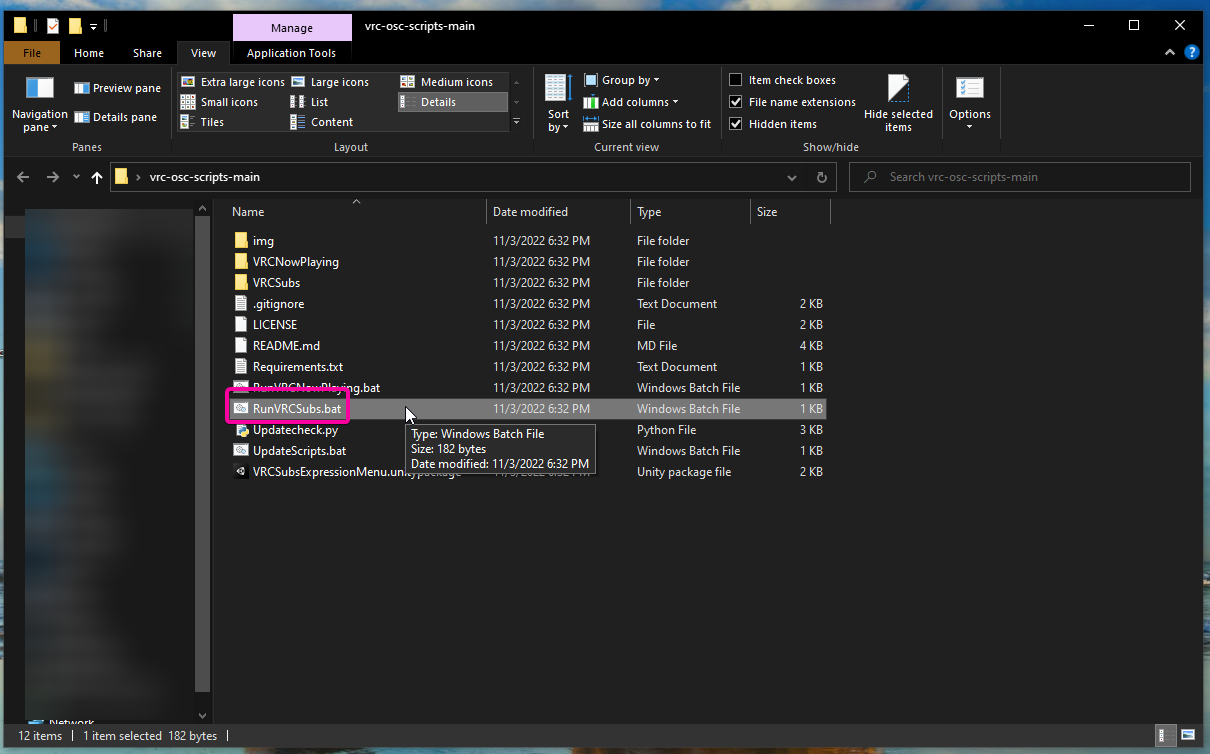-
Notifications
You must be signed in to change notification settings - Fork 17
VRCSubs & Translation Quick Start
CyberKitsune edited this page Nov 5, 2022
·
1 revision
- Install Python from: https://www.python.org/downloads/ and be sure to check "Add python.exe to PATH"
- Download the repository as a zip from https://github.com/cyberkitsune/vrc-osc-scripts
- Extract the zip file and put the vrc-osc-scripts-main folder somewhere
- If you have VR: Start SteamVR, connect your VR headset
- Double click on
RunVRCSubs.bat
- If you see
"Starting audio collection!"it is working!
- In VRChat, make sure OSC is enabled in the action wheel.
To change the language you speak, open the Config.yml file for VRCSubs in Notepad
Change the line that says CapturedLanguage: "en-US" to your language of choice as described in http://www.lingoes.net/en/translator/langcode.htm
->
Example languages:
-
en-US- English (USA) -
es-MX- Spanish (Mexico) -
ja-JP- Japanese -
ko-KR- Korean -
zh-CN- Chinese (Mandarin) -
yue-HK- Chinese (Cantonese)
Afterwards, restart VRCSubs (Close it and rerun the .bat file)
To enable machine translation of speech, open the Config.yml file for VRCSubs in Notepad.
Change EnableTranslation: false to EnableTranslation: true, and set the language to translate to in TranslateTo -- TranslateTo uses language codes as described above.
->
Afterwards, Restart VRCSubs (Close it and rerun the .bat file)