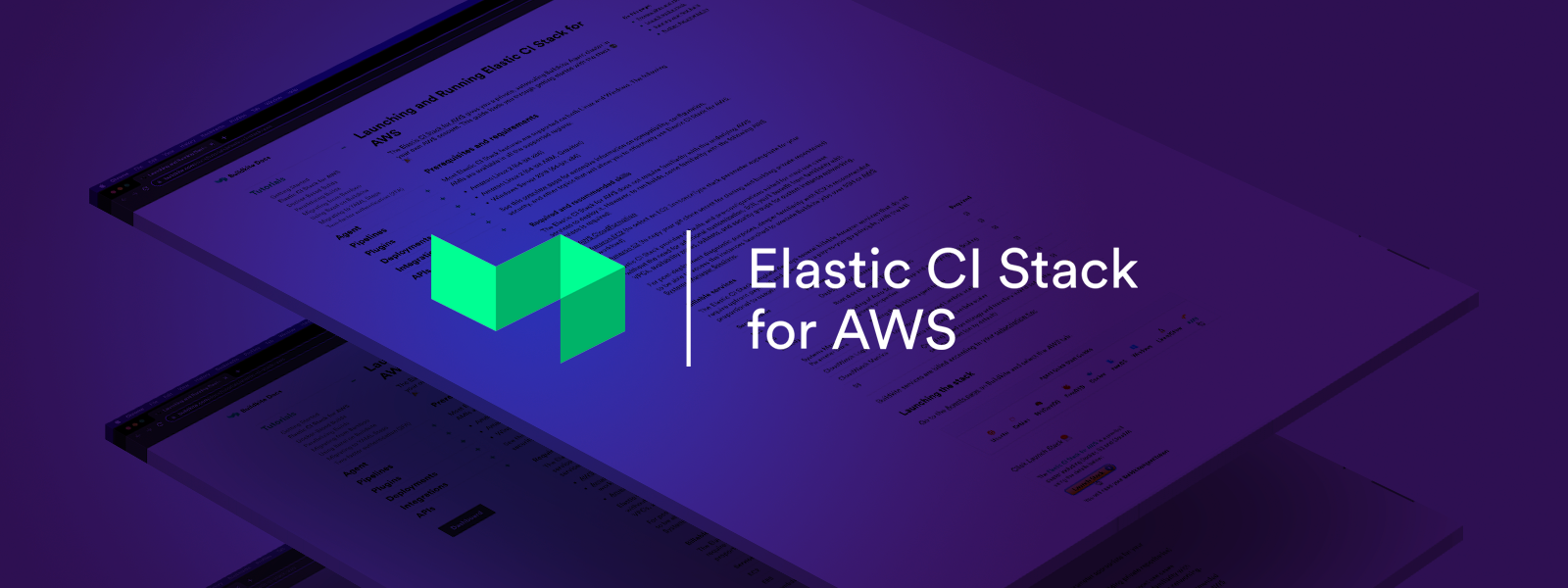The Buildkite Elastic CI Stack gives you a private, autoscaling Buildkite Agent cluster. Use it to parallelize legacy tests across hundreds of nodes, run tests and deployments for all your Linux-based services and apps, or run AWS ops tasks.
If you're viewing this at https://github.com/buildkite/elastic-ci-stack-for-aws, you're reading the documentation for the master branch. View documentation for the latest stable release (2.0.1).
Features:
- All major AWS regions
- Configurable instance size
- Configurable number of buildkite agents per instance
- Configurable spot instance bid price
- Configurable auto-scaling based on build activity
- Docker and Docker Compose support
- Per-pipeline S3 secret storage (with SSE encryption support)
- Docker Registry push/pull support
- CloudWatch logs for system and buildkite agent events
- CloudWatch metrics from the Buildkite API
- Support for stable, beta or edge Buildkite Agent releases
- Create as many instances of the stack as you need
- Rolling updates to stack instances to reduce interruption
- Getting Started
- Build Secrets
- What’s On Each Machine?
- What Type of Builds Does This Support?
- Multiple Instances of the Stack
- Autoscaling
- Docker Registry Support
- Versions
- Updating Your Stack
- CloudWatch Metrics
- Reading Instance and Agent Logs
- Optimizing for Slow Docker Builds
- Security
- Development
- Questions and Support
- Licence
See the Elastic CI Stack for AWS guide for a step-by-step guide, or jump straight in:
Current release is 
Although the stack will create it's own VPC by default, we highly recommend following best practice by setting up a separate development AWS account and using role switching and consolidated billing—see the Delegate Access Across AWS Accounts tutorial for more information.
If you'd like to use the AWS CLI, download config.json.example, rename it to config.json, and then run the below command:
aws cloudformation create-stack \
--output text \
--stack-name buildkite \
--template-url "https://s3.amazonaws.com/buildkite-aws-stack/aws-stack.json" \
--capabilities CAPABILITY_IAM CAPABILITY_NAMED_IAM \
--parameters $(cat config.json)The stack refers to a SecretsBucket parameter which will allow your agents to access SSH private keys for source control, and environment hooks to provide secrets to your builds.
You will need to create this S3 bucket yourself, but the stack will automatically create permissions for access to it. Make sure to create the bucket in the same region as your stack.
The following paths in the bucket are checked.
/env- An agent environment hook/private_ssh_key- A private key that is added to ssh-agent for your builds/{pipeline-slug}/env- An agent environment hook, specific to a pipeline/{pipeline-slug}/private_ssh_key- A private key that is added to ssh-agent for your builds, specific to the pipeline
These files are encrypted using Amazon's KMS Service. See the Security section for more details.
Here's an example that shows how to generate a private SSH key, and upload it with KMS encryption to an S3 bucket:
# generate a deploy key for your project
ssh-keygen -t rsa -b 4096 -f id_rsa_buildkite
pbcopy < id_rsa_buildkite.pub # paste this into your github deploy key
aws s3 cp --acl private --sse aws:kms id_rsa_buildkite "s3://${SecretsBucket}/private_ssh_key" If you really want to disable KMS encryption, you can set BUILDKITE_USE_KMS=false.
- Amazon Linux 2016.03.3
- Buildkite Agent
- Docker 17.03.0-ce
- Docker Compose 1.11.2
- aws-cli - useful for performing any ops-related tasks
- jq - useful for manipulating JSON responses from cli tools such as aws-cli or the Buildkite API
This stack is designed to run your builds in a share-nothing pattern similar to the 12 factor application principals:
- Each project should encapsulate it's dependencies via Docker and Docker Compose
- Build pipeline steps should assume no state on the machine (and instead rely on build meta-data, build artifacts or S3)
- Secrets are configured via environment variables exposed using the S3 secrets bucket
By following these simple conventions you get a scaleable, repeatable and source-controlled CI environment that any team within your organization can use.
If you need to different instances sizes and scaling characteristics between pipelines, you can create multiple stack. Each can run on a different Agent Queue, with it's own configuration, or even in a different AWS account.
Examples:
- A
docker-buildersstack that provides always-on workers with hot docker caches (see Optimizing for Slow Docker Builds) - A
pipeline-uploadersstack with tiny, always-on instances for lightning fastbuildkite-agent pipeline uploadjobs. - A
deploystack with added credentials and permissions specifically for deployment.
If you have provided BuildkiteApiAccessToken and your MinSize < MaxSize, the stack will automatically scale up and down based on the number of scheduled jobs.
This means you can scale down to zero when idle, which means you can use larger instances for the same cost.
Metrics are collected with a Lambda function, polling every minute.
If you want to push or pull from registries such as Docker Hub or Quay you can use the environment hook in your secrets bucket to export the following environment variables:
DOCKER_LOGIN_USER="the-user-name"DOCKER_LOGIN_PASSWORD="the-password"DOCKER_LOGIN_SERVER=""- optional. By default it will log into Docker Hub
Setting these will perform a docker login before each pipeline step is run, allowing you to docker push to them from within your build scripts.
If you are using Amazon ECR you can set the ECRAccessPolicy parameter to the stack to either readonly, poweruser, or full depending on the access level you want your builds to have
You can disable this in individual pipelines by setting AWS_ECR_LOGIN=false.
If you want to login to an ECR server on another AWS account, you can set AWS_ECR_LOGIN_REGISTRY_IDS="id1,id2,id3".
We recommend running the latest release, which is available at https://s3.amazonaws.com/buildkite-aws-stack/aws-stack.json, or on the releases page.
The latest build of the stack is published to https://s3.amazonaws.com/buildkite-aws-stack/master/aws-stack.json, along with a version for each commit in the form of https://s3.amazonaws.com/buildkite-aws-stack/master/${COMMIT}.aws-stack.json.
Branches are published in the form of https://s3.amazonaws.com/buildkite-aws-stack/${BRANCH}/aws-stack.json.
To update your stack to the latest version use CloudFormation’s stack update tools with one of the urls in the Versions section.
Prior to updating, it's a good idea to set the desired instance size on the AutoscalingGroup to 0 manually.
Metrics are calculated every minute from the Buildkite API using a lambda function.
You’ll find the stack’s metrics under "Custom Metrics > Buildkite" within CloudWatch.
Each instance streams both system messages and Buildkite Agent logs to CloudWatch Logs under two log groups:
/var/log/messages- System logs/var/log/buildkite-agent.log- Buildkite Agent logs/var/log/docker- Docker daemon logs/var/log/elastic-stack.log- Boot process logs
Within each stream the logs are grouped by instance id.
To debug an agent first find the instance id from the agent in Buildkite, head to your CloudWatch Logs Dashboard, choose either the system or Buildkite Agent log group, and then search for the instance id in the list of log streams.
For large legacy applications the Docker build process might take a long time on new instances. For these cases it’s recommended to create an optimized "builder" stack which doesn't scale down, keeps a warm docker cache and is responsible for building and pushing the application to Docker Hub before running the parallel build jobs across your normal CI stack.
An example of how to set this up:
- Create a Docker Hub repository for pushing images to
- Update the pipeline’s
envhook in your secrets bucket to perform adocker login - Create a builder stack with its own queue (i.e.
elastic-builders), making sure to usebetaagents so you can use the Docker Compose Buildkite Plugin and pre-building
Here is an example build pipeline based on a production Rails application:
steps:
- name: ":docker: :package:"
plugins:
docker-compose:
build: app
image-repository: my-docker-org/my-repo
agents:
queue: elastic-builders
- wait
- name: ":hammer:"
command: ".buildkite/steps/tests"
plugins:
docker-compose:
run: app
agents:
queue: elastic
parallelism: 75See Issue 81 for ideas on other solutions (contributions welcome!).
This repository hasn't been reviewed by security researchers so exercise caution and careful thought with what credentials you make available to your builds.
Anyone with commit access to your codebase (including third-party pull-requests if you've enabled them in Buildkite) will have access to your secrets bucket files.
Also keep in mind the EC2 HTTP metadata server is available from within builds, which means builds act with the same IAM permissions as the instance.
To get started with customizing your own stack, or contributing fixes and features:
# To set up your local environment and build a template based on public AMIs
make setup download-mappings build
# Or, to set things up locally and create the stack on AWS
make create-stack
# You can use any of the AWS* environment variables that the aws-cli supports
AWS_PROFILE="some-profile" make create-stack
# You can also use aws-vault or similar
aws-vault exec some-profile -- make create-stackIf you need to build your own AMI (because you've changed something in the packer directory), run:
make clean build-amiFeel free to drop an email to [email protected] with questions, or checkout the #aws-stack and #aws channels in Buildkite Slack.
See Licence.md (MIT)