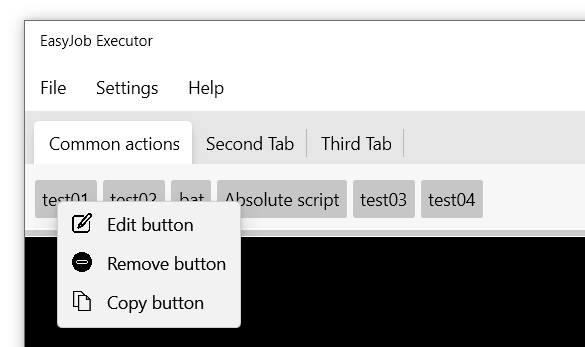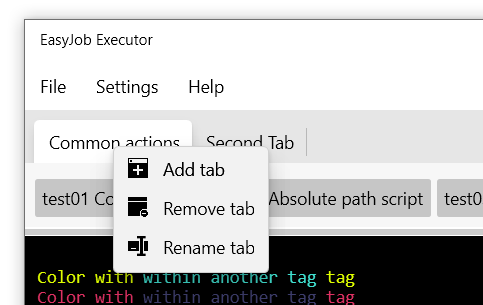EasyJob - keep and execute your PowerShell and BAT scripts from one interface
- Remove, Edit or Copy button from the GUI by right mouse click on it and then select item in the context menu. Settings are automatically will be saved to your config.json file.
- Remove, Rename or Add tab from the GUI by right mouse click on it and then select Remove Tab in the context menu. Settings are automatically will be saved to your config.json file.
- Add or Paste button from the GUI by right mouse click on button bar.
- Reorder Tabs from the Settings->Workflow->Reorder tabs window
- Add Tabs from the Settings->Workflow->Add tab window
- Rename Tabs from the Settings->Workflow->Remove current tab window
- Remove Tabs from the Settings->Workflow->Rename current tab window
- Remove Add buttons from the Settings->Workflow->Add button to current tab window
- Reorder buttons from the Settings->Workflow->Reorder buttons in current tab window
- Change application settings from the Settings->Configuration window
- Colored console support
There are 14 available default tags which you may want to use
Write-Host "\c01EJColor with tag 01/c01EJ"Write-Host "\c02EJColor with tag 02/c02EJ"Write-Host "\c03EJColor with tag 03/c03EJ"Write-Host "\c04EJColor with tag 04/c04EJ"Write-Host "\c05EJColor with tag 05/c05EJ"Write-Host "\c06EJColor with tag 06/c06EJ"Write-Host "\c07EJColor with tag 07/c07EJ"Write-Host "\c08EJColor with tag 08/c08EJ"Write-Host "\c09EJColor with tag 09/c09EJ"Write-Host "\c10EJColor with tag 10/c10EJ"Write-Host "\c11EJColor with tag 11/c11EJ"Write-Host "\c12EJColor with tag 12/c12EJ"Write-Host "\c13EJColor with tag 13/c13EJ"Write-Host "\c14EJColor with tag 14/c14EJ"You can use tags inside other tags as well. Examples:
Write-Host "\c14EJColor with \c12EJsome inside tag/c12EJ tag 14/c14EJ"
Write-Host "\c02EJColor with \c09EJsome inside tag/c09EJ tag 14/c02EJ"
Write-Host "\c02EJAnother \c04EJexample/c04EJ with \c08EJsome/c08EJ other inner blocks/c02EJ"If you dont want to use tags, you can use HTML code inside your Write-Host. Examples:
Write-Host "<span style=`"color:red;`">Some error alert!</span>"
Write-Host "<span style=`"color:#FF0008;`">Some other color!</span>"
Write-Host "<span style=`"color:#4CFF00;`">Some other color!</span>"EasyJobPSTools - is a PowerShell Module which enables Graphic features for your scripts.
You can read more about it Here
Configuration could be done from config.json file located with the app executable.
Here is an example:
{
"default_powershell_path": "C:\\Windows\\System32\\WindowsPowerShell\\v1.0\\powershell.exe",
"default_cmd_path": "C:\\Windows\\System32\\cmd.exe",
"powershell_arguments": "",
"console_background": "Black",
"console_foreground": "White",
"console_ignore_color_tags": false,
"clear_events_when_reload": true,
"restrictions": {
"block_tabs_remove": false,
"block_buttons_remove": false,
"block_tabs_add": false,
"block_buttons_add": false,
"block_buttons_reorder": false,
"block_buttons_edit": false,
"block_tabs_rename": false,
"block_buttons_paste": false,
"block_buttons_copy": false,
"hide_menu_item_file_reload_config": false,
"hide_menu_item_file_open_app_folder": false,
"hide_menu_item_file_clear_events_list": false,
"hide_menu_item_settings": false,
"hide_menu_item_settings_workflow": false,
"hide_menu_item_settings_workflow_reorder_tabs": false,
"hide_menu_item_settings_workflow_add_tab": false,
"hide_menu_item_settings_workflow_remove_current_tab": false,
"hide_menu_item_settings_workflow_rename_current_tab": false,
"hide_menu_item_settings_workflow_add_button_to_current_tab": false,
"hide_menu_item_settings_workflow_reorder_buttons_in_current_tab": false,
"hide_menu_item_settings_configuration": false,
"hide_menu_item_help": false,
"hide_menu_item_help_troubleshooting": false,
"hide_menu_item_help_colortags": false,
"hide_menu_item_help_about": false
},
"tabs": [
{
"ID": "2e5feab0-527c-451c-b83c-d838d22dacac",
"header": "Common actions",
"buttons": [
{
"Id": "01bf5871-442e-4f73-91a3-fa13855b609c",
"text": "test01",
"description": "Some test script",
"script": "scripts\\common\\test01.ps1",
"scriptpathtype": "relative",
"scripttype": "powershell",
"arguments": []
},
{
"Id": "9cdc38fa-fc32-4a9d-be78-cd2bfe264422",
"text": "Bat script",
"description": "Some BAT script",
"script": "scripts\\test02.bat",
"scriptpathtype": "relative",
"scripttype": "bat",
"arguments": []
},
{
"Id": "5ec086d9-7987-43ef-84fb-1d8481b05aea",
"text": "Absolute path script",
"description": "",
"script": "C:\\scripts\\absolute_script.ps1",
"scriptpathtype": "absolute",
"scripttype": "powershell",
"arguments": []
},
{
"Id": "c28abef3-494c-48f5-96d8-a5788ced1a23",
"text": "test04",
"description": "Some test 04 script with arguments",
"script": "scripts\\common\\test04.ps1",
"scriptpathtype": "relative",
"scripttype": "powershell",
"arguments": [
{
"argument_question": "What is your name?",
"argument_answer": ""
},
{
"argument_question": "What is your surname",
"argument_answer": ""
},
{
"argument_question": "No, really what is your name?",
"argument_answer": ""
}
]
}
]
},
{
"ID": "42f71e1a-32b9-4c16-8c7d-256cd589c52e",
"header": "Second Tab",
"buttons": [
{
"Id": "3476554c-77b1-4abd-914e-ab1db866fc5f",
"text": "And this is button too",
"description": "no description",
"script": "scripts\\some_button_script.ps1",
"scriptpathtype": "relative",
"scripttype": "powershell",
"arguments": []
}
]
}
]
}
Note 1: Do not specify argument_answer value, since it will be ignored when executing script
Note 2: ID my be any other random GUID number. You may not specify it, application will regenerate it after changes if it is absent.
CTRL+Left Mouse Click on the button will open folder where script attached to the button is located
SHIFT+Left Mouse Click on the button will open the script attached to the button with your default ps1 text editor
- Download and install Visual Studio 2022
- Open project in Visual Studio and build it
Contribution is very much appreciated. Hope that this tool might be useful for you!
Thanks to the contributors: