The k6 documentation is a Gatsby application using React components and markdown files for the content of the different pages.
There are two types of pages: Welcome Pages and Documentation articles.
Welcome Pages are the pages shown on the header menu: Guides, JavaScript API, Cloud Docs, Integration, and Examples. They are made as separate React Components for maximum customisation.
Documentation articles are markdown files structured under the src/data/markdown/docs folder.
Root folders represent main categories at the top of the page.
Use numbers in front of the folder name to set the order.
Pattern: {number}{space}{page name}
Example: 02 Hello world
The same pattern used to define orders not only root folderы but also pages(md files) inside the category.
Use typical ## markdown definition to format headers.
## Making HTTP requestsMake sure you are using '##' which stands for a h2 tag - h1 is reserved for the title of a page, that gets parsed from the frontmatter. Also the table of content that is being dynamically created on each page based on h2 tags.
You can use h2 and h3 headers as landmarks. h3 won't make to autogenerated table of content.h4 tag is designed to be used in your blockquote heading, like that:
And h5,h6 have no specified styles, therefore will be rendered by default very similar to h1, so you probably do not want to use them, but if there are use cases, please, let us know.
Default image syntax for markdown files
Note, that path begins with /, not just images/.
Store images relative to a source .md file, and access them from .md files by using relative path. image-sharp-plugin will handle your image: compress, convert and lazy load.
.
├── markdown
│ └── article
| ├── article.md
| ├── image.png
or
.
├── markdown
│ └── article
| ├── article.md
| ├── images
| ├── image.png
or, in more comples scenarios:
.
├── markdown
│ └── article cluster
│ └── images
│ └── article-1
| ├── image.png
│ └── article 2
| ├── image.png
│ └── article 3
| ├── image.png
│ └── article 1
| ├── article 1.md
│ └── article 2
| ├── article 2.md
│ └── article 3
| ├── article 3.md
If you really have to put there some remote picture, write it like that:
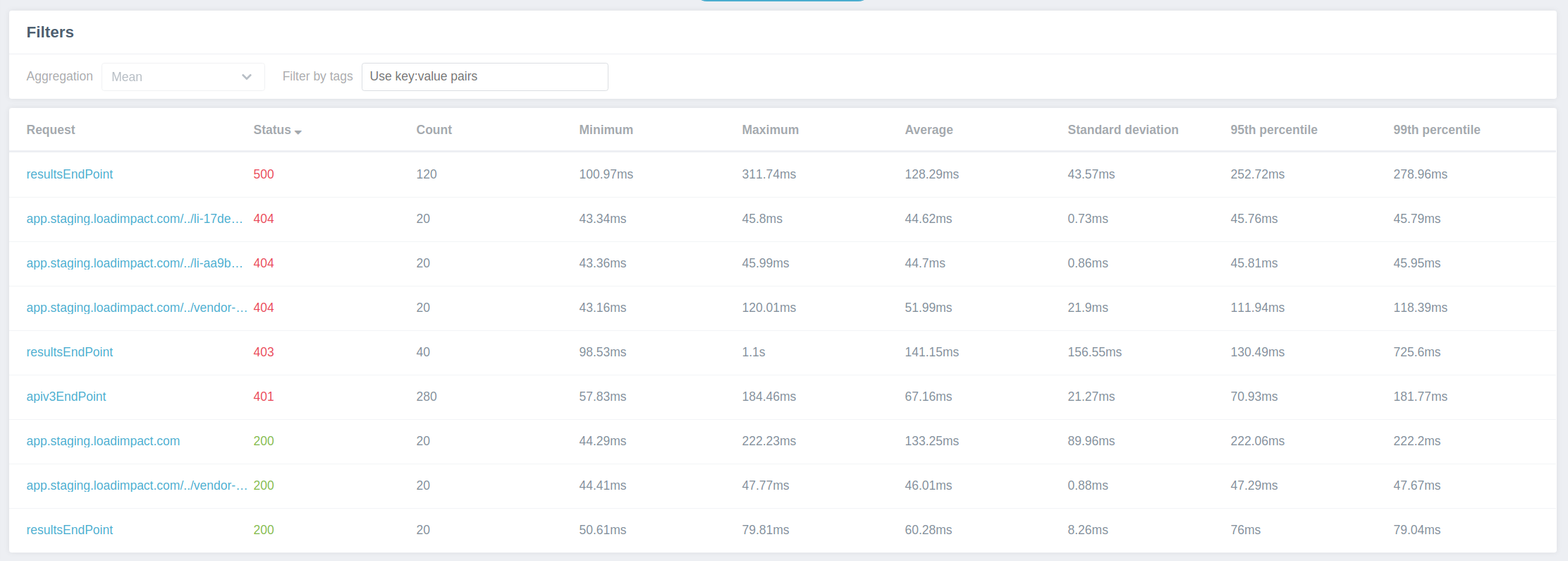But keep in mind the size of an image on the other side of a link to prevent page overweighting.
There are also cases when the path to an image contains white space characters. You have to replace them with % sign, like on the screenshot below:
Note, that for some reason not every %-ed path with spaces works everytime. The truly foolproof solution is using kebab only case: like [](/images/kebab-cased-folder-name/kebab-cased-image-name.png)
Here things are getting a bit hairy. It is still default md, so it is perfectly fine to write blockquotes like:
> #### Docker syntax
>
> When using the `k6` docker image, you can't just give the script name since
> the script file will not be available to the container as it runs. Instead
> you must tell k6 to read `stdin` by passing the file name as `-`. Then you
> pipe the actual file into the container with `<` or equivalent. This will
> cause the file to be redirected into the container and be read by k6.
>
> **Note**: If your script imports other files (JS modules), piping like this
> will not work since the extra files will not be visible inside the container.
> To use modules you need to first mount your host/local directory into the
> Docker container, see [Modules with Docker](https://docs.k6.io/v1.0/docs/modules#section-using-local-modules-with-docker)."And you'll get a fine quote block:
In case of a 'attention' mod for a blockquote, you just add an
> #### ⚠️ Docker syntax
>
> When using the `k6` docker image, you can't just give the script name since
> the script file will not be available to the container as it runs. Instead
> you must tell k6 to read `stdin` by passing the file name as `-`. Then you
> pipe the actual file into the container with `<` or equivalent. This will
> cause the file to be redirected into the container and be read by k6.
>
> **Note**: If your script imports other files (JS modules), piping like this
> will not work since the extra files will not be visible inside the container.
> To use modules you need to first mount your host/local directory into the
> Docker container, see [Modules with Docker](https://docs.k6.io/v1.0/docs/modules#section-using-local-modules-with-docker)."And our default blockquote will take a form of:
Another option is 'warning' mod, the syntax is following:
<Blockquote mod="warning">
#### Make a cost estimate before starting a soak test
Soak test can simulate days or weeks worth of normal traffic within a few hours. This means that your infrastructure and vendor costs may be significant.
If you are testing a website, you should consider excluding your CDN from the test.
If your system makes use of external services, you may want to calculate the cost before you start the test.
</Blockquote>And the result is:
Pay attention to those empty lines between md block and a wrapper, they are required to correctly parsing.
Also pay attention, that usage of Blockquote requires omitting native md blockquote syntax, so you just put your content inside withou any > and you are good to go.
At the moment there are only three mods available: default, attention (wrapper for both is optional) and warning (wrapper is required). If you need more, let us know.
So, there are basically three types of code blocks, small ones, headerless ones and headerfull ones,
that last two have one possible modification - line numbers.
No hardwork required, just wrap your small stuff like keywords in backticks:
`API_VARIABLE` should be stored under a pillow
and you are good to go!
We are going to write them a bit differently, half-native md:
<!-- some other content -->
```javascript
for (var id = 1; id <= 100; id++) {
http.get(http.url`http://example.com/posts/${id}`)
}
// tags.name="http://example.com/posts/${}",
// tags.name="http://example.com/posts/${}"
```
<!-- some other content -->And, as a result:
If we want line numbers to be rendered, we shall add the wrapper and adjust our props to:
<CodeGroup labels={[]} lineNumbers={[true]}>
```javascript
for (var id = 1; id <= 100; id++) {
http.get(http.url`http://example.com/posts/${id}`)
}
// tags.name="http://example.com/posts/${}",
// tags.name="http://example.com/posts/${}"
```
</CodeGroup>
Here you go:
Pretty much the same routine as with headerless ones, but with one difference in props, labels field, but I bet, you already got that:
<CodeGroup labels={["Nice code!"]} lineNumbers={[true]}>
```javascript
for (var id = 1; id <= 100; id++) {
http.get(http.url`http://example.com/posts/${id}`)
}
// tags.name="http://example.com/posts/${}",
// tags.name="http://example.com/posts/${}"
```
</CodeGroup>
To be able to switch between different code tabs, we have to repeat the headerfull routine, but extend labels and md code blocks:
<CodeGroup labels={["Nice code!", "This one is better", "Oh my.."]} lineNumbers={[true, true, true]}>
```javascript
for (var id = 1; id <= 100; id++) {
http.get(http.url`http://example.com/posts/${id}`)
}
// tags.name="http://example.com/posts/${}",
// tags.name="http://example.com/posts/${}"
```
```javascript
for (var id = 1; id <= 100; id++) {
http.get(http.url`http://example.com/posts/${id}`)
}
// tags.name="http://example.com/posts/${}",
// tags.name="http://example.com/posts/${}"
```
```javascript
for (var id = 1; id <= 100; id++) {
http.get(http.url`http://example.com/posts/${id}`)
}
// tags.name="http://example.com/posts/${}",
// tags.name="http://example.com/posts/${}"
```
</CodeGroup>
There is a curated list of available languages that you should use when working with code blocks:
bashcovers all terminal codejavascriptfor blocks with JS codejsonfor JSON structuresdifffor showing diffsmarkupcovers html and xmlgofor Go codeplainfor everything else, plain unhighlighted text
Every other language, including languages from list but with grammar or case mistakes will be rendered as a plain by default.
Let us know if there is necessity to bring highlight support for another language.
'{"labels": ["Nice code!", "This one is better", "Oh my.."], "lineNumbers": [true, true, true]}'
Line numbers are optional not for the whole code block, but for each tab. That is why here we have an array of bool.
See 'Then do this?' text line between tabs? You can not do that. Put nothing in code-group except code blocks, or you'll broke the page.
<CodeGroup labels={["Nice code!"]} lineNumbers={[true]}>
```javascript
for (var id = 1; id <= 100; id++) {
http.get(http.url`http://example.com/posts/${id}`)
}
```
Then do this:
```javascript
for (var id = 1; id <= 100; id++) {
http.get(http.url`http://example.com/posts/${id}`)
}
```
</CodeGroup>
You can provide large code blocks (>400px, ~20 LoC) with expand/collapse toggler that will allow users to control code block's height.
Prop heightTogglers passed to CodeGroup component makes it possible, which works very similar to labels and lineNumbers props:
<CodeGroup labels={["Nice code!", "This one is better", "Oh my.."]} lineNumbers={[true, true, true]} heightTogglers={[true, false, false]}>
```javascript
// a lot of lines of code,
// maxHeight of this code block will be set to `400px`
// and a toggler will appear
```
```javascript
// a lot of lines of code, default behavior
```
```javascript
// a lot of lines of code, default behavior
```
</CodeGroup>
In md file it should look like this to be formatted as a table. You could use online markdown tables generator to simplify the process – https://www.tablesgenerator.com/text_tables
| | |
|-------------------------------------|-------------------------------------|
|[batch()](https://docs.k6.io/docs/batch-requests) | Issue multiple HTTP requests in parallel (like e.g. browsers tend to do) |
|[del()](https://docs.k6.io/docs/del-url-body-params) | Issue an HTTP DELETE request. |
|[get()](https://docs.k6.io/docs/get-url-body-params) | Issue an HTTP GET request. |
|[options()](https://docs.k6.io/docs/options-url-body-params) | Issue an HTTP OPTIONS request. |
|[patch()](https://docs.k6.io/docs/patch-url-body-params) | Issue an HTTP PATCH request. |
|[post()](https://docs.k6.io/docs/post-url-body-params) | Issue an HTTP POST request. |
|[put()](https://docs.k6.io/docs/put-url-body-params) | Issue an HTTP PUT request. |
|[request()](https://docs.k6.io/docs/request-method-url-body-params) | Issue any type of HTTP request. |
Result:
LdScript is used to deliver JSON-LD content on a certain page, you can use it this way:
<LdScript script='{"@context": "https://schema.org"}'>As you can see, the LdScript expects a sole prop script of type string of JSON-LD data, which it will render appropriately on its own.
This is a component that represents a common pattern of external link decoration. Here is how you would use it:
- Find a place in your article where you'd like to see the card
- Write down the following snippet:
<!-- other content -->
<ExternalCardLink title="Card title" description="Card description" link="https://card-link.com">
<!-- note empty line -->

<!-- note empty line -->
</ExternalCardLink>
<!-- other content -->-
Replace
title,description,linkand image inside with your data. Note, thattitleandlinkare required, whiledescriptionfield and image inside are optional, though without an image it will look much less appealing. -
Result will be something like that:
Currently, this component is absent in docs repo, though could be added anytime the need arises.
It is also possible that you want to use a custom UI block in a certain .md document, not defined in this guide, like CTA button, or really any other piece of content from normal react page. By no means do not copypast generated html into md file: we are using gatsby-plugin-mdx, so please, just import the component you need right into md exactly the way you would import it on any react page and provide necessary props.
See example how it is done with IntegrationsCiIconBlock in Using k6/Testing Guides/Automated Performance Testing
The rest of elements you could write as you would in native md. It includes p, ul, ol, em, strong etc.
Check out the project Wiki for additional information















