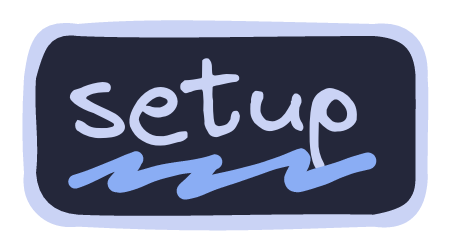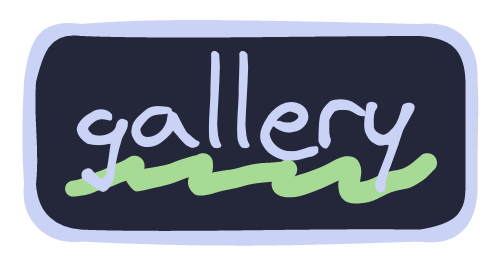Fish is my default shell. I tried zsh in the past but I like the built in options of fish as well as its language and the plugin options.
Talking about plugins, these are the ones I'm currently using:
The prompt I use is starship. A minimal, easy to customize and blazingly fast prompt written in Rust btw 🦀
There is some completion files for apps that I use. You can check them here.
In term of aliases, I have none. Instead, I use custom functions, but that's just a preference. Be sure to not put your aliases inside you config.fish tho. If you wanna know more about it, check this article.
Abbreviations are included in this file.
Finally, if you want to include some custom variables to export at the start of a session, you can do so by placing theme inside this file. I have some variables already there to help with the XDG directory standard, fzf options, folders that need to be added into the $PATH, etc.
Starship can be installed from multiple sources. Make sure to check their installation guide. Once you have Starship installed, restart your session and enjoy!
To install and manage all the plugins, make sure to install fisher in your system; it is going to be our plugin manager. Here's a quick reference guide for installing, updating and removing plugins.
# To install all plugins
fisher list | fisher install
# To install a specific plugin
fisher install <name-plugin>
# To update all plugins
fisher update
# To update a specific plugin
fisher update <name-plugin>
# To remove all plugins
fisher list | fisher remove
# To remove a specific plugin
fisher remove <name-plugin>Once you install catppuccin the way I showed before, launch a new session and execute this command:
fish_config theme save "Catppuccin <variant-name>"My variant name is macchiato. Close and open a new session to see the changes.
To have the LS_COLORS variable with the right colors, install vivid (The Arch Linux way, check docs for other installations):
sudo pacman -S vividRestart the session to see the changes.
| Shell Prompt |
|---|
 |
| Commands and LS_COLORS |
|---|
 |